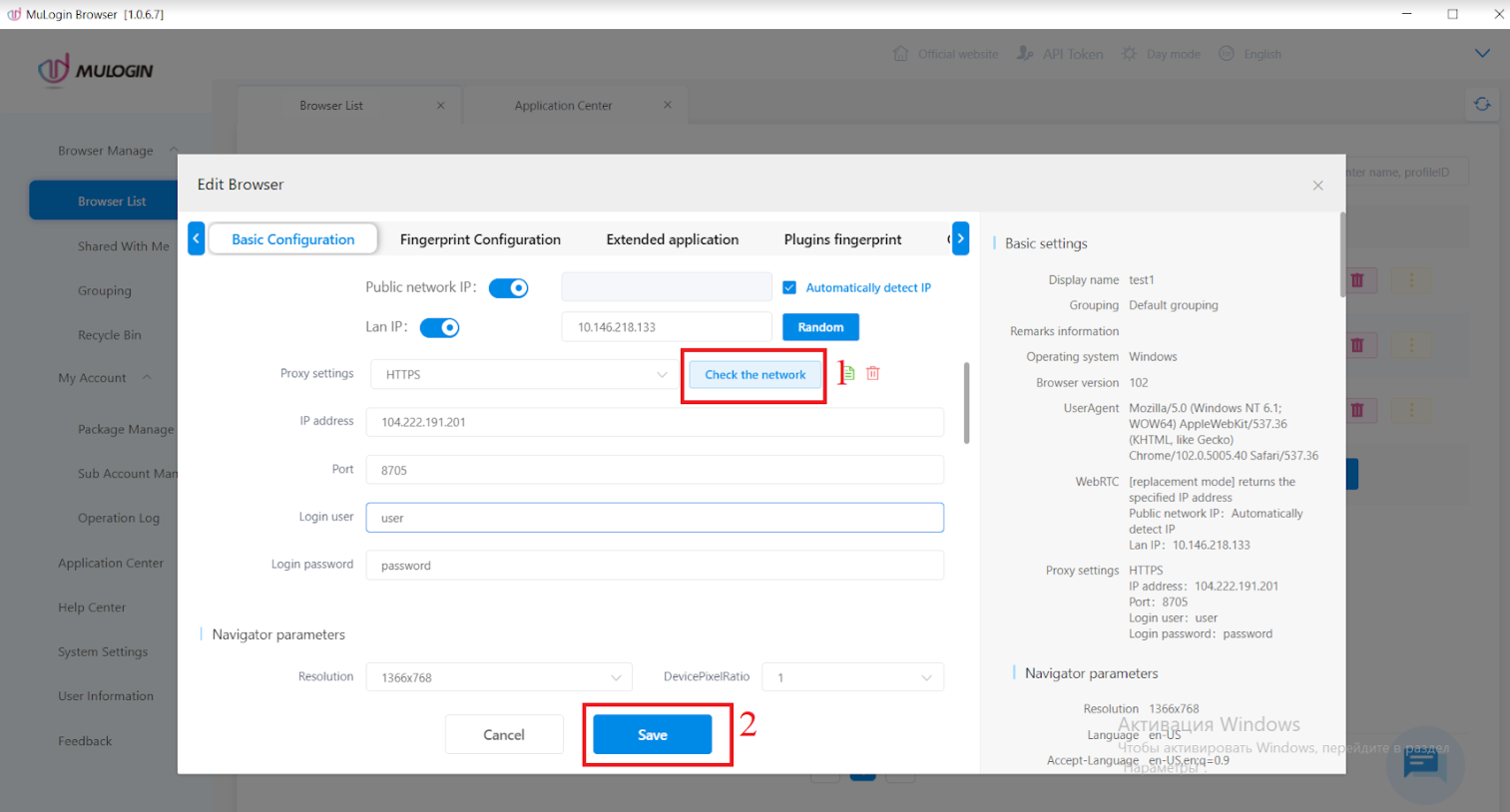MuLogin review: antidetect browser for arbitrage
 Antidetect browsers are a popular tool among affiliates and bonus hunters. They allow you to create and simultaneously manage multiple accounts on the same platform. It is impossible to do this with a regular browser, since the user will instantly receive a block for multi-accounting.
Antidetect browsers are a popular tool among affiliates and bonus hunters. They allow you to create and simultaneously manage multiple accounts on the same platform. It is impossible to do this with a regular browser, since the user will instantly receive a block for multi-accounting.
Let's see how anti-detect browsers provide the user with anonymous browsing on the Internet and protect against sanctions from sites. And let's do it on the example of Mulogin.
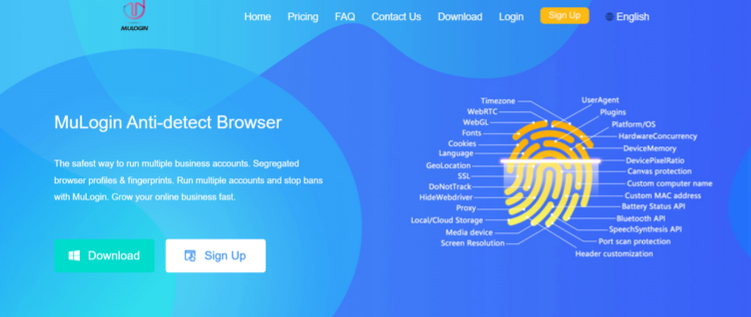
How Mulogin works
The main advantage of the anti-detect browser is the ability to create multiple accounts with a unique fingerprint and use them simultaneously. The browser fingerprint is the main parameter by which the user's identity is determined. It includes the time zone, browser version, operating system, unique browser and device addresses, and more. Mulogin replaces more than 20 of these parameters on each profile, which makes them unique.
Many anti-detect browsers try to hide fingerprints so that websites cannot see them. Mulogin works on a different principle - it kindly provides this data, because it has already been spoofed, and sites will not suspect anything.
Antidetect browsers are often used for mass registration of accounts, which eventually turns into a routine and undesirable process. However, there is a simple solution - automation of actions. In Mulogin, this feature can be implemented via API, Selenium or Puppeteer.
There is also a shared access feature. The administrator can create child profiles and grant them access rights to certain functions, as well as transfer browsers with unique settings. At the same time, the data is synchronized and all actions carried out in the account are saved for other users.
Mulogin interface
After the first launch, we are redirected to a tab with a list of browsers. New profiles are created here, and information about the current ones is also displayed. To quickly add a browser with a unique fingerprint, use the Quick Create button. The parameters are selected automatically.
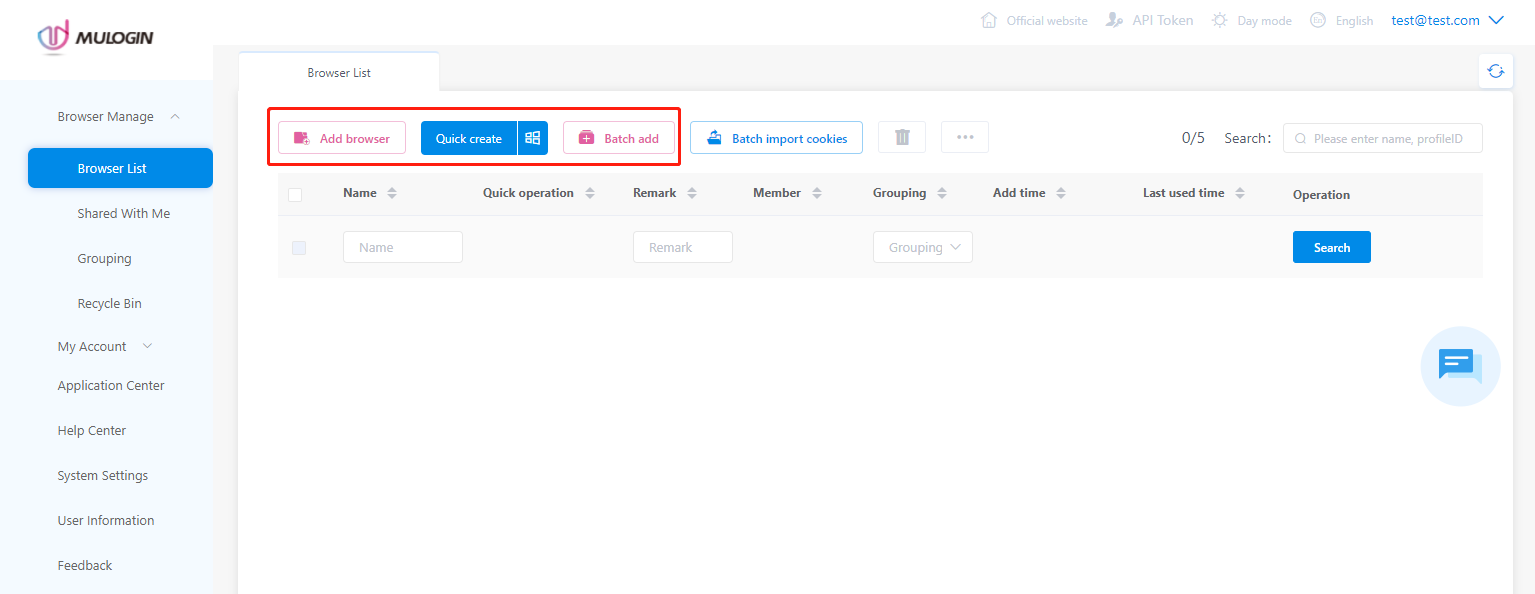
To manually configure a new browser, use the "Add Browser" button. After pressing the button, a window appears in which you can set up basic configurations, a fingerprint, add plugins, set up work through the API, and much more.
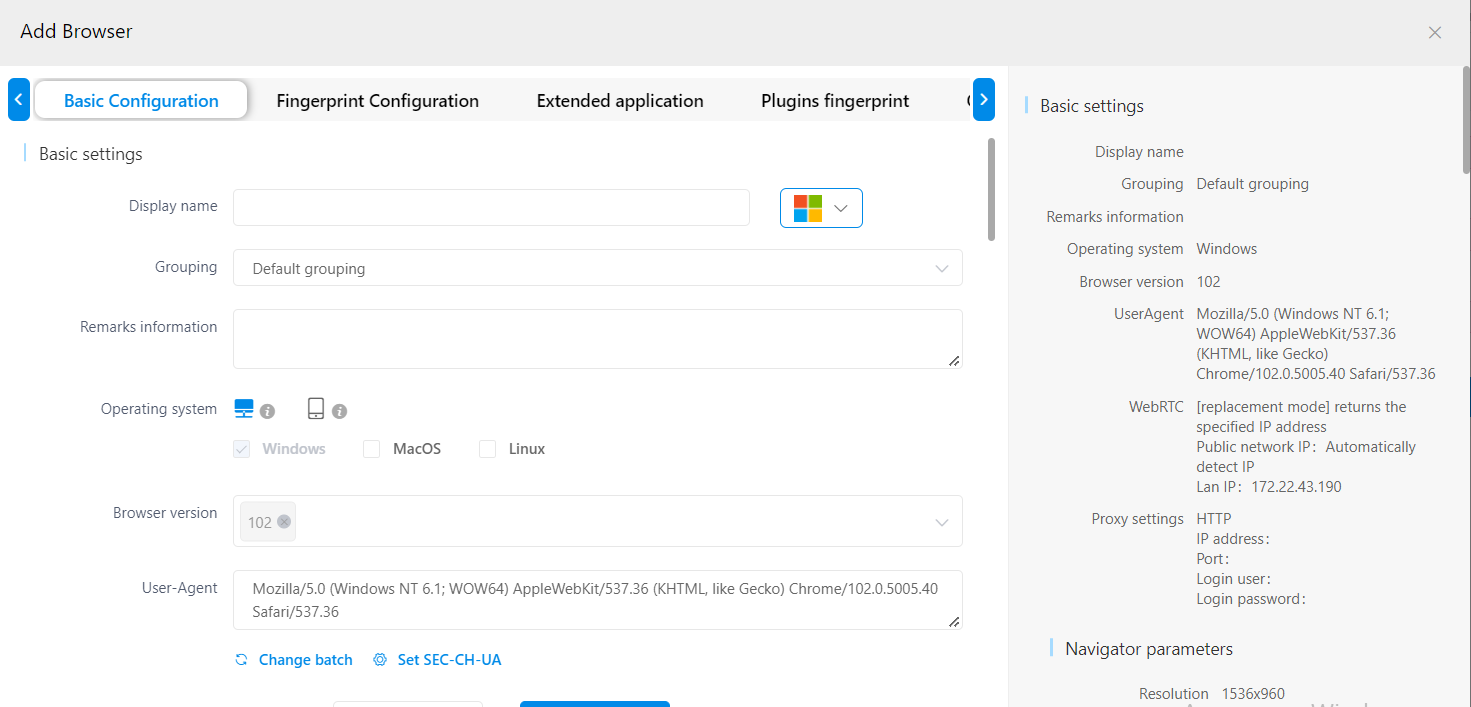
On the "Shared with me" tab, cookies are imported. This is a useful feature when you need to transfer data from one account to another.
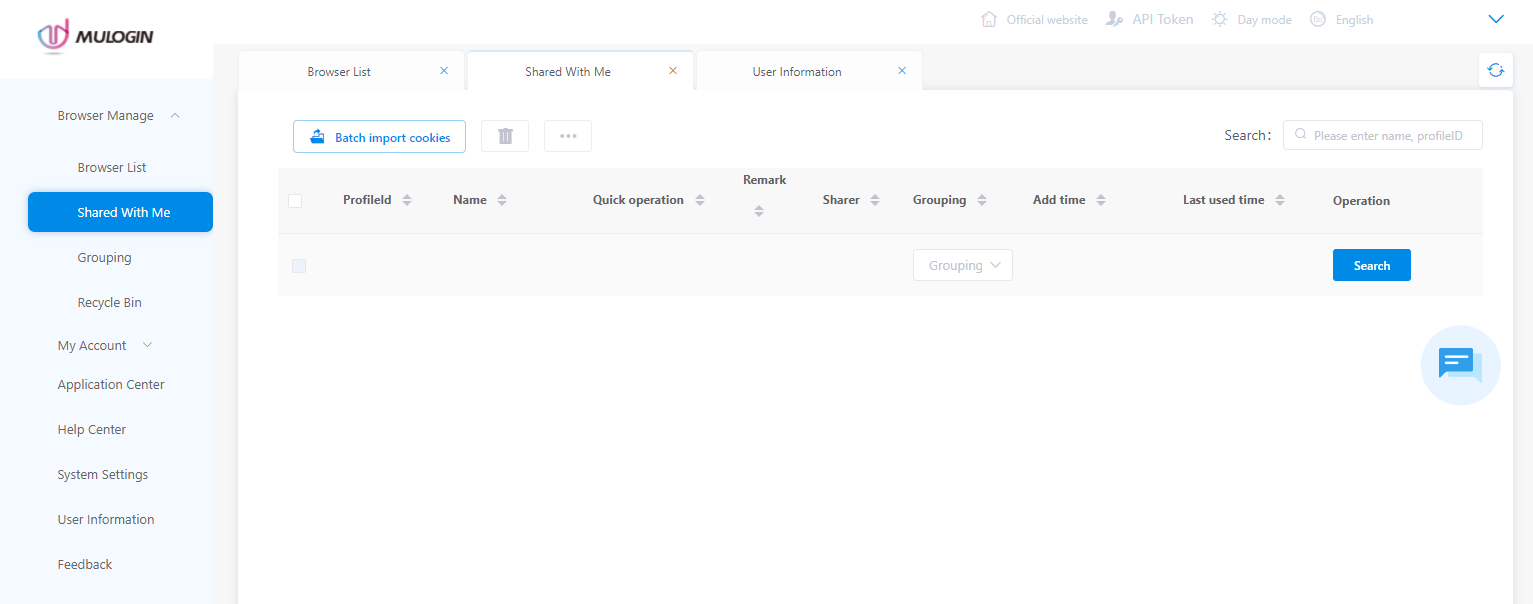
To create sub accounts, go to the "Sub Account Manage" tab. It also displays information about all subaccounts and manages them.
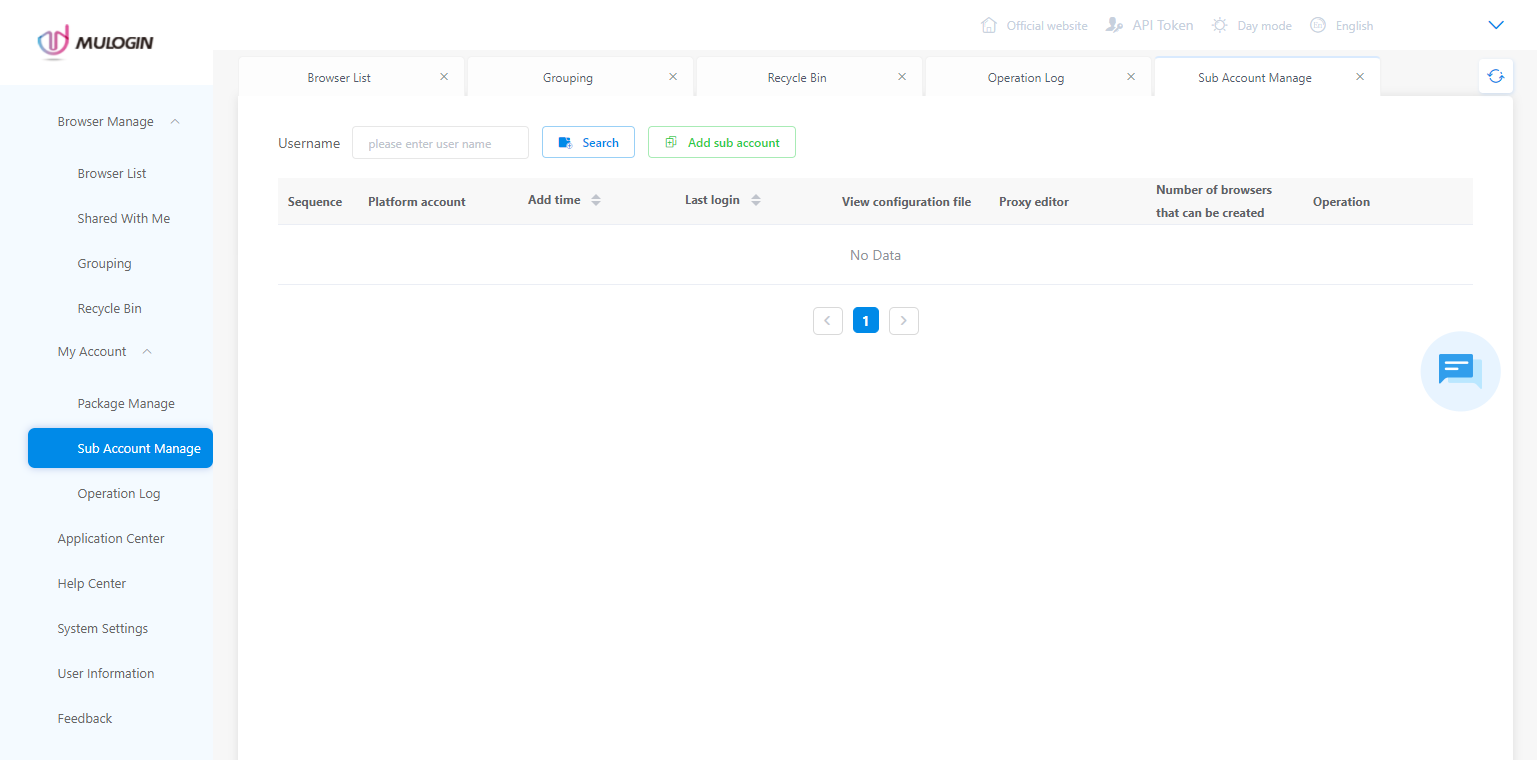
There is also a tab where you can activate various add-ons for browsers: crypto wallet, mail service, translator, etc.
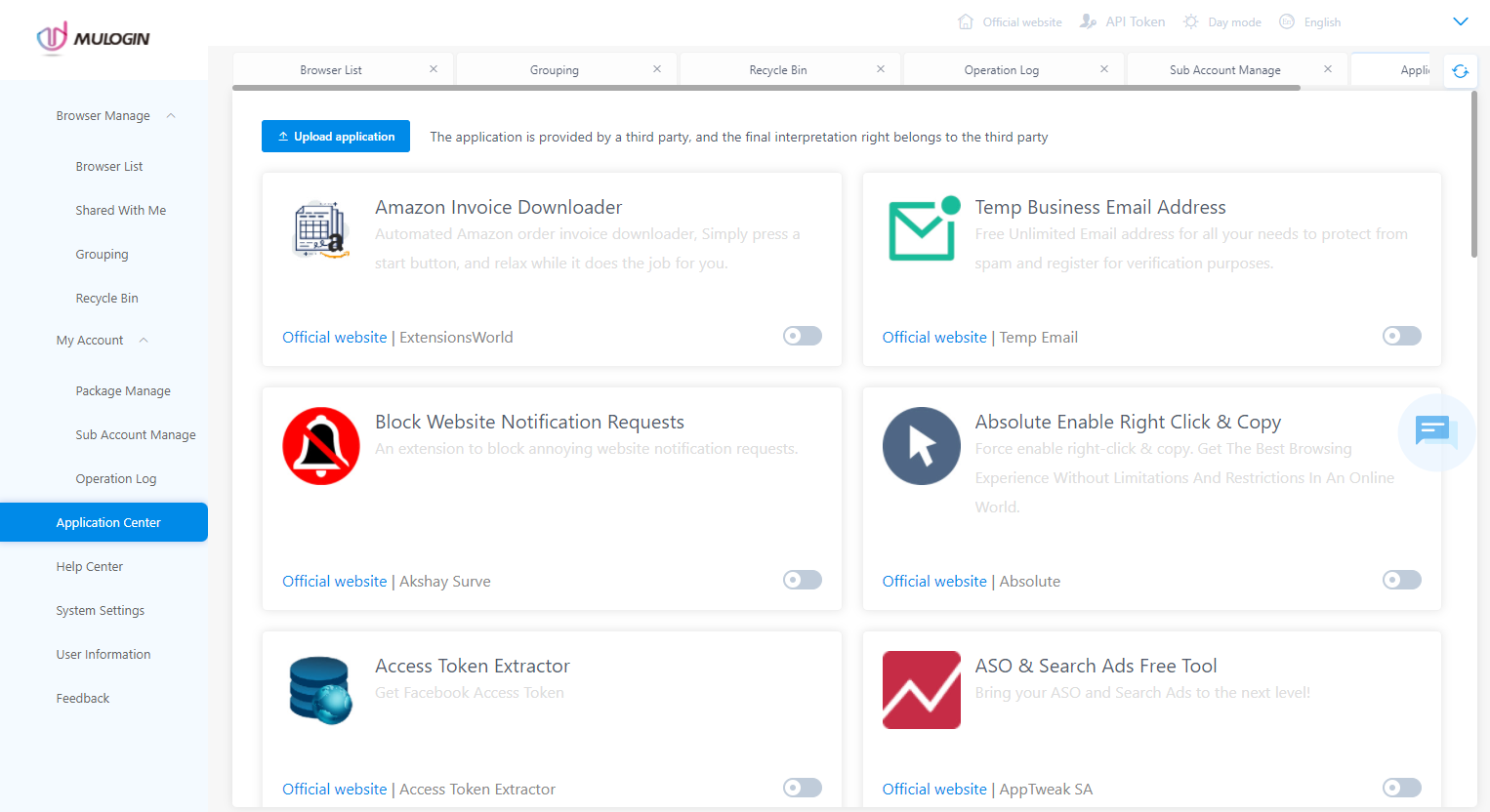
To launch an already created browser, return to the "Browser List" tab and click the "Open" button in the desired line.
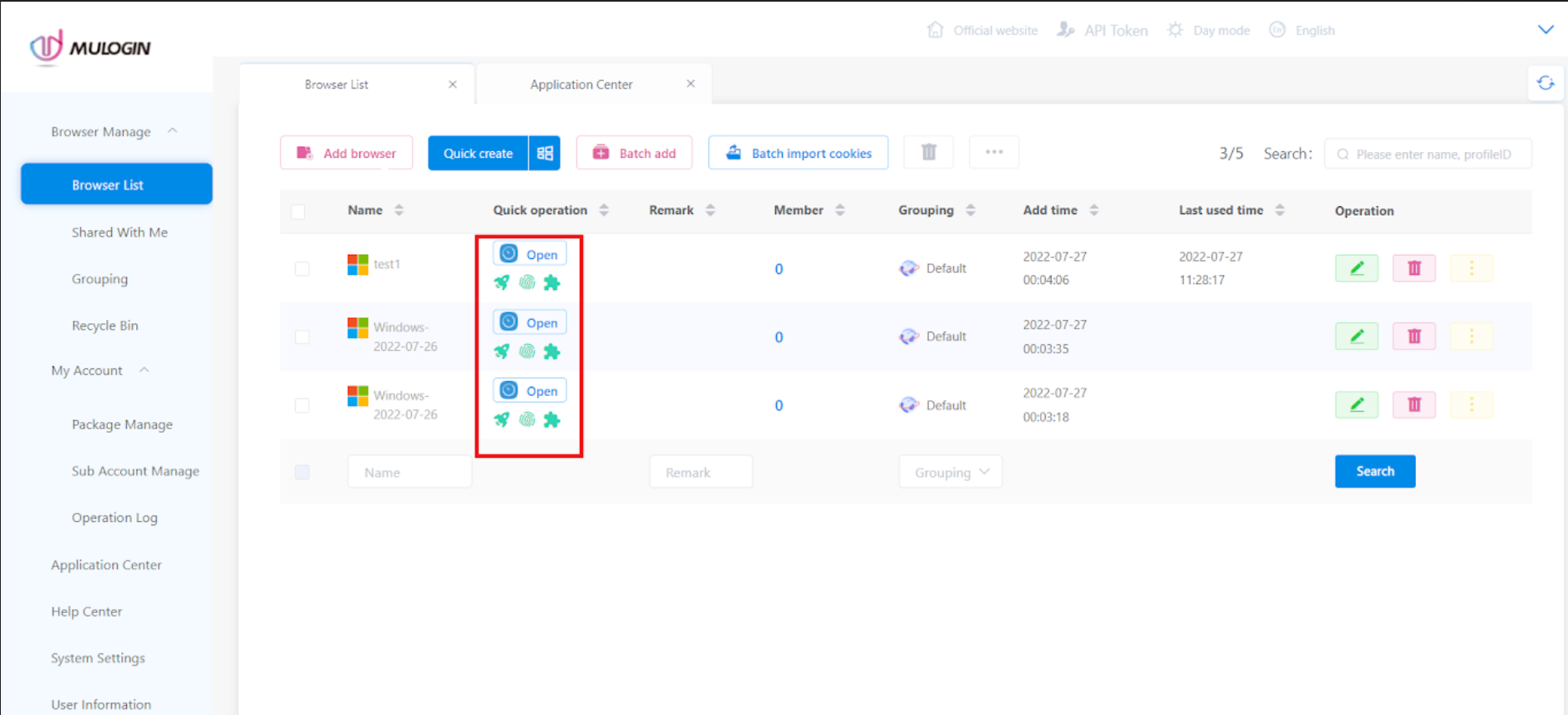
How to connect proxy in Mulogin
To connect the proxy to the browser, click the pencil button.
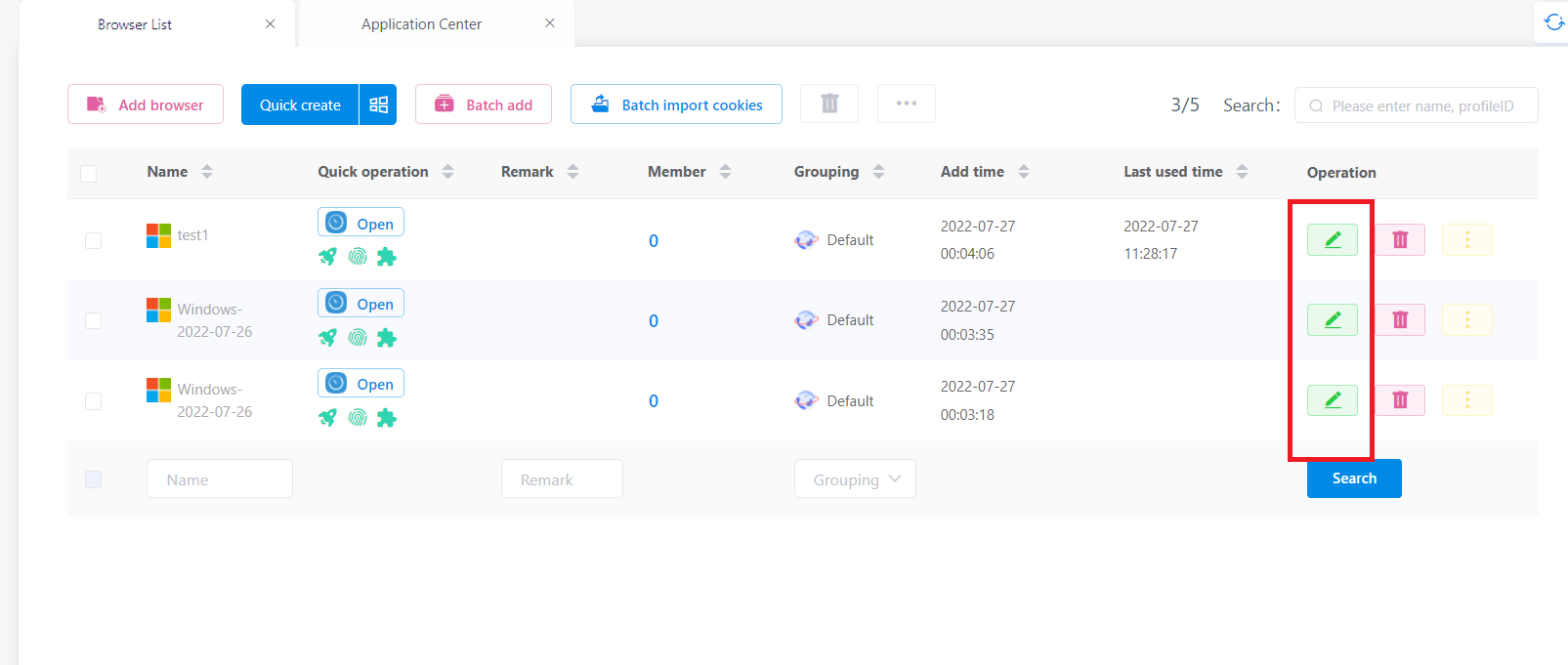
Find the "Proxy Settings" section and open the list with connection protocols. Among them, select the one that matches your proxy.
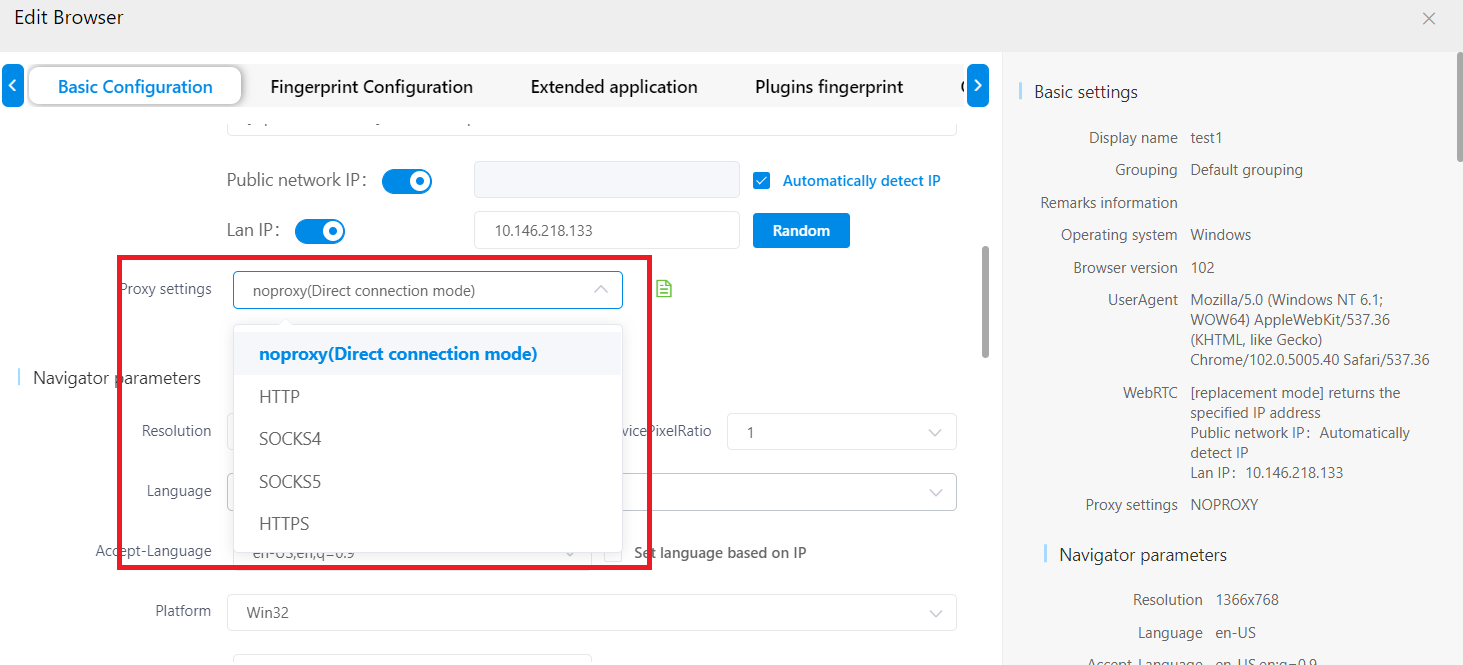
Then enter the data from the proxy. If you don't have a username and password, leave the fields blank. At the end, it remains to check the proxy for operability and save the changes.