Setting up a proxy in Firefox
 If you need greater anonymity when visiting websites than the one offered by the private mode in the browser, we suggest you to learn how you can easily set up a proxy for Firefox.
If you need greater anonymity when visiting websites than the one offered by the private mode in the browser, we suggest you to learn how you can easily set up a proxy for Firefox.
Besides, setting up a proxy server may be necessary for those who are in another region and cannot view the material intended for a certain category of users.
What is a proxy server?
A proxy server is an intermediary between the client’s computer and the Internet world network. It may be needed not only to bypass some security system or to get to websites intended for other regions. It may also be needed in order to significantly increase the network speed, if a proxy server is located on your LAN.
The thing is that a proxy server often caches opened pages, and for this caching it has much more space than the client’s computer. As a result, when loading a website, if you are connected to a proxy by LAN, you can get accelerated up to 30 times. This is possible because the operating speed of most local networks is 100 MB per second, and the speed of connection to the Internet rarely exceeds five to ten megabytes per second. Thus, a proxy server downloads the page using a slow Internet connection only once, and all the following queries from clients go through the cache, from where a client downloads those web elements that remained unchanged (style sheets, pictures, sometimes even files or videos) at high speed.
How to set up a proxy connection?
In order to connect proxy, you need to follow this algorithm:
- Click on the three horizontal bars at the top to expand the browser menu, and select "Settings" in it.
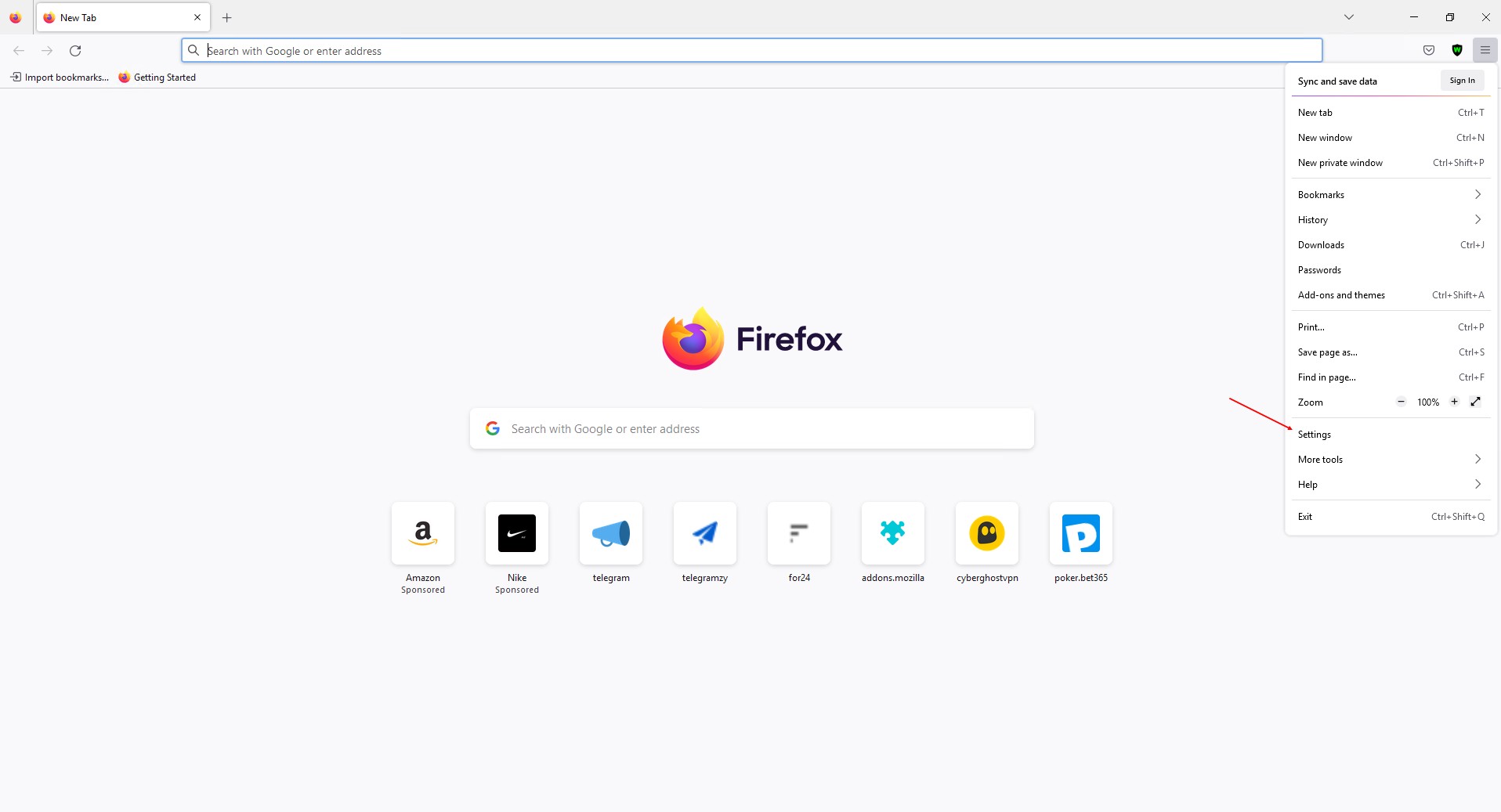
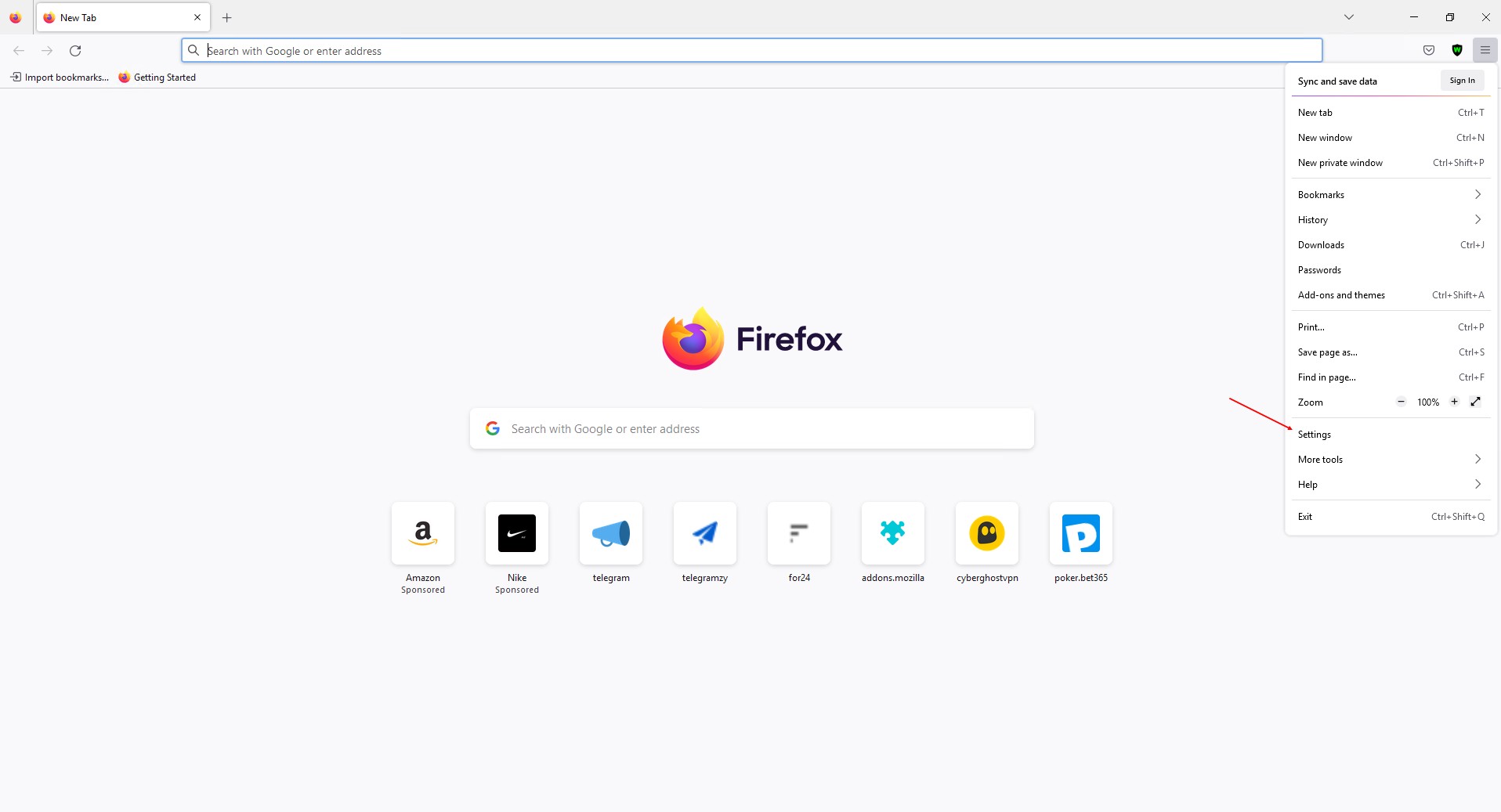
- At the bottom of the page, find the "Network Settings" section and click "Configure".
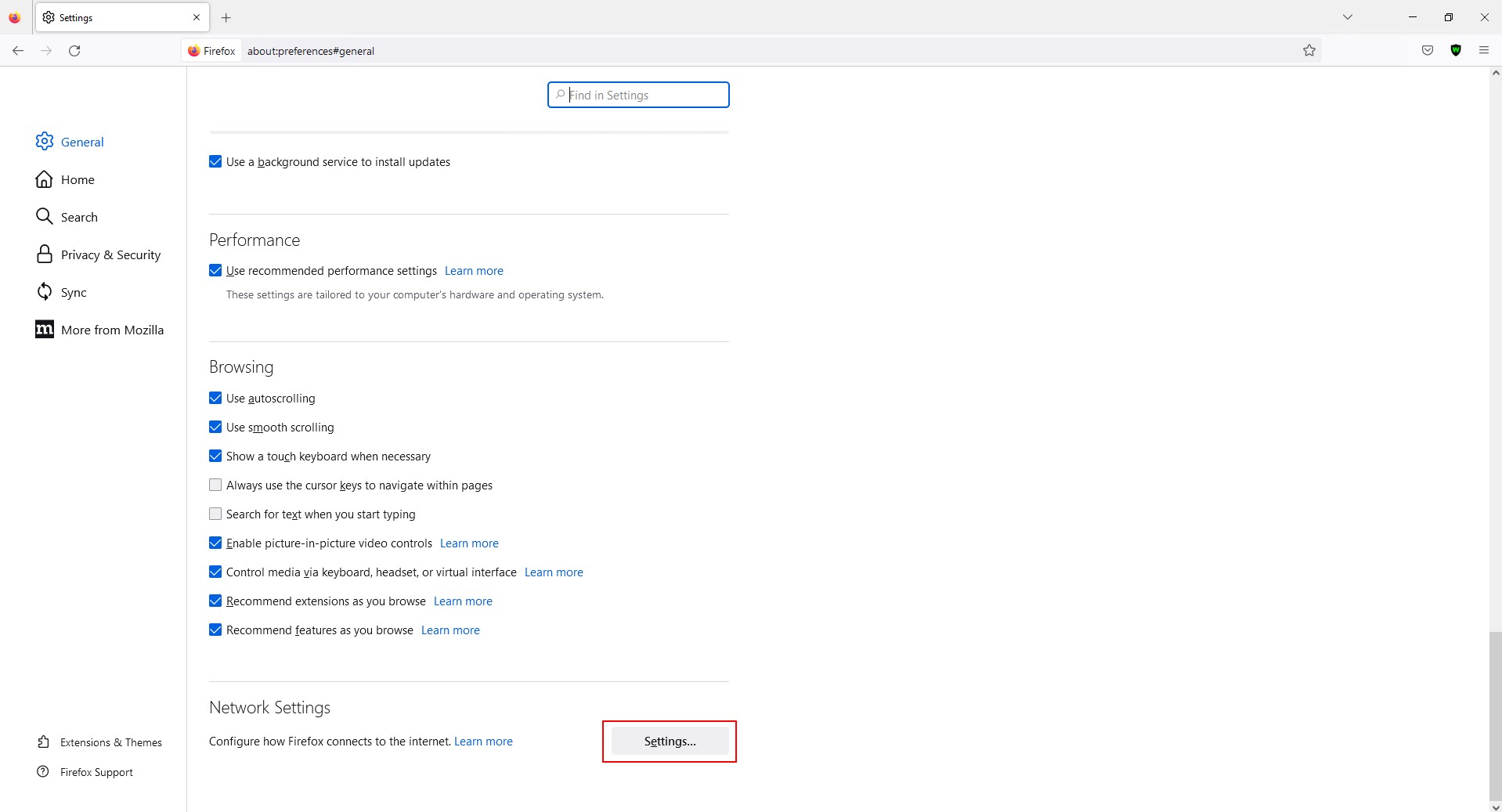
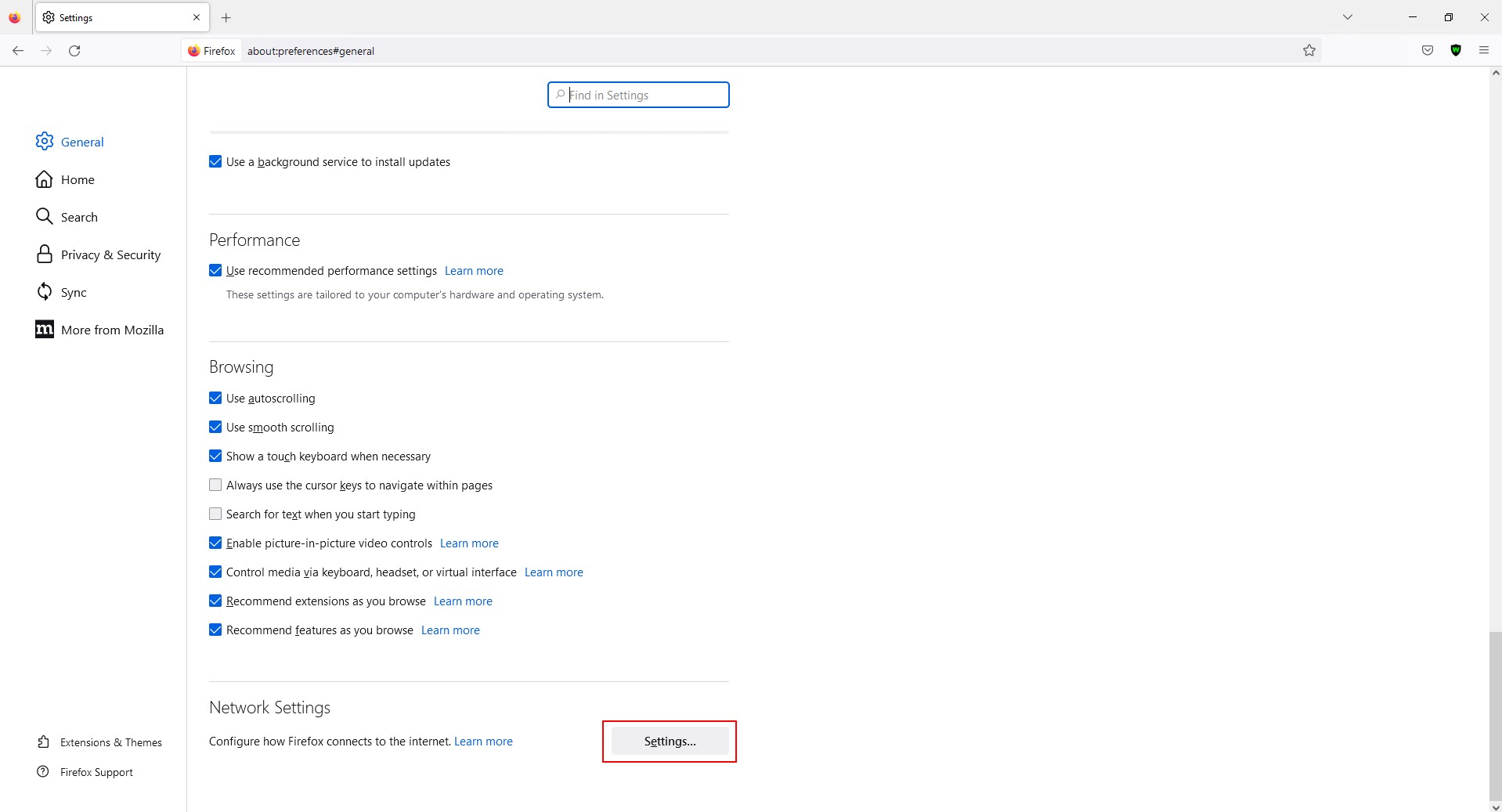
- Select "Manual proxy configuration" and in the appropriate fields next to the desired protocol, enter the IP and port number of the server. The proxy provider will tell you the protocol type along with the data. If you have several protocols, you need to specify the information separately for each one, as they will differ. The exception is the HTTP and HTTPS protocols, their data may match. In this case, it is not necessary to duplicate them, it is enough to write them down for HTTP and tick the box "Also use this proxy for HTTPS". For the SOCKS protocol, you need to select its type under the line for IP recording (check this type with the checkbox).
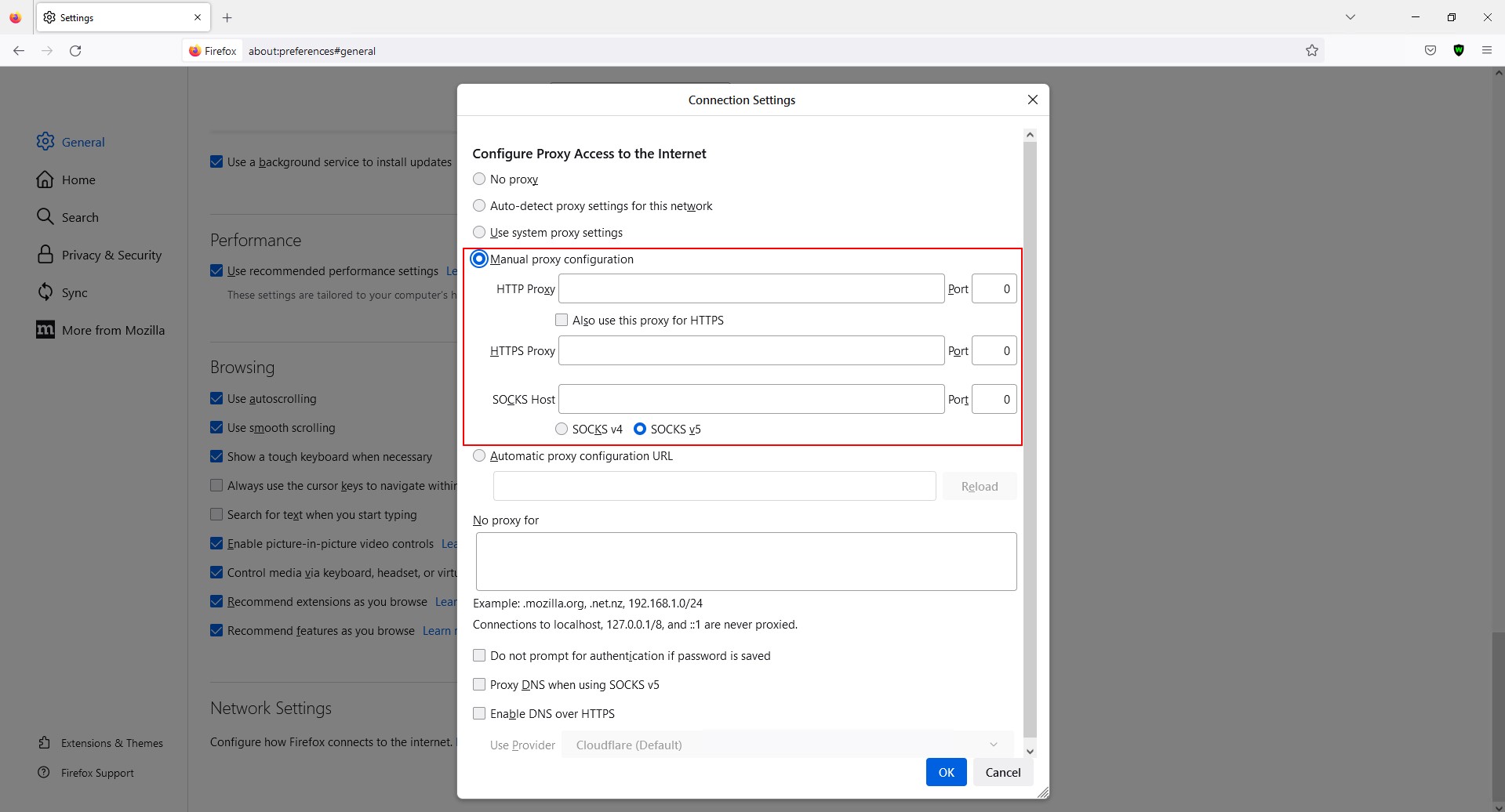
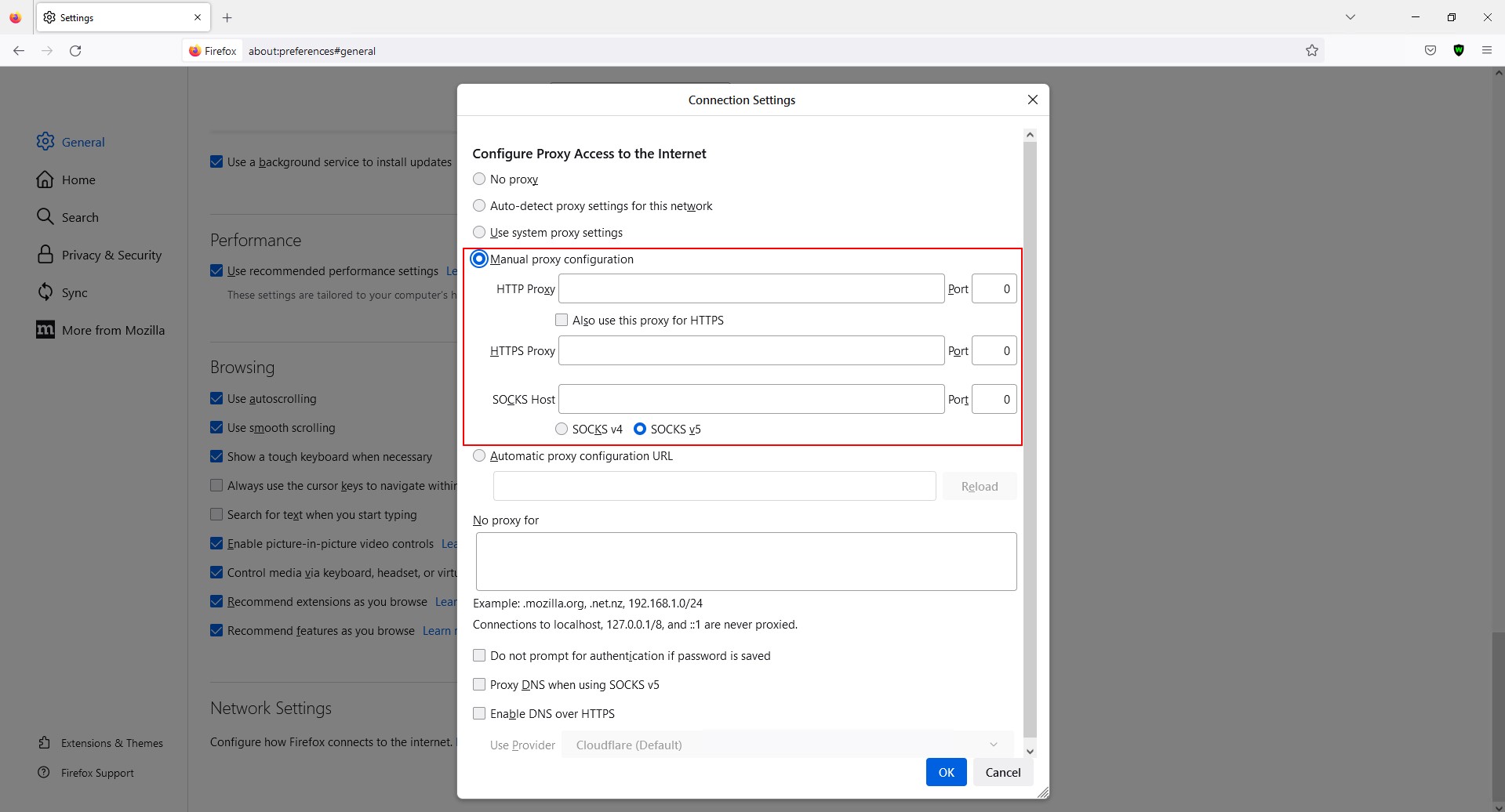
- If necessary, you can configure additional parameters: specify the addresses of web resources that you need to visit without a proxy server, confirm the refusal to re-request the proxy login and password by checking the box next to the corresponding item. After installing additional settings, click "OK". If you do not need to configure any additional parameters, you can immediately click "OK".
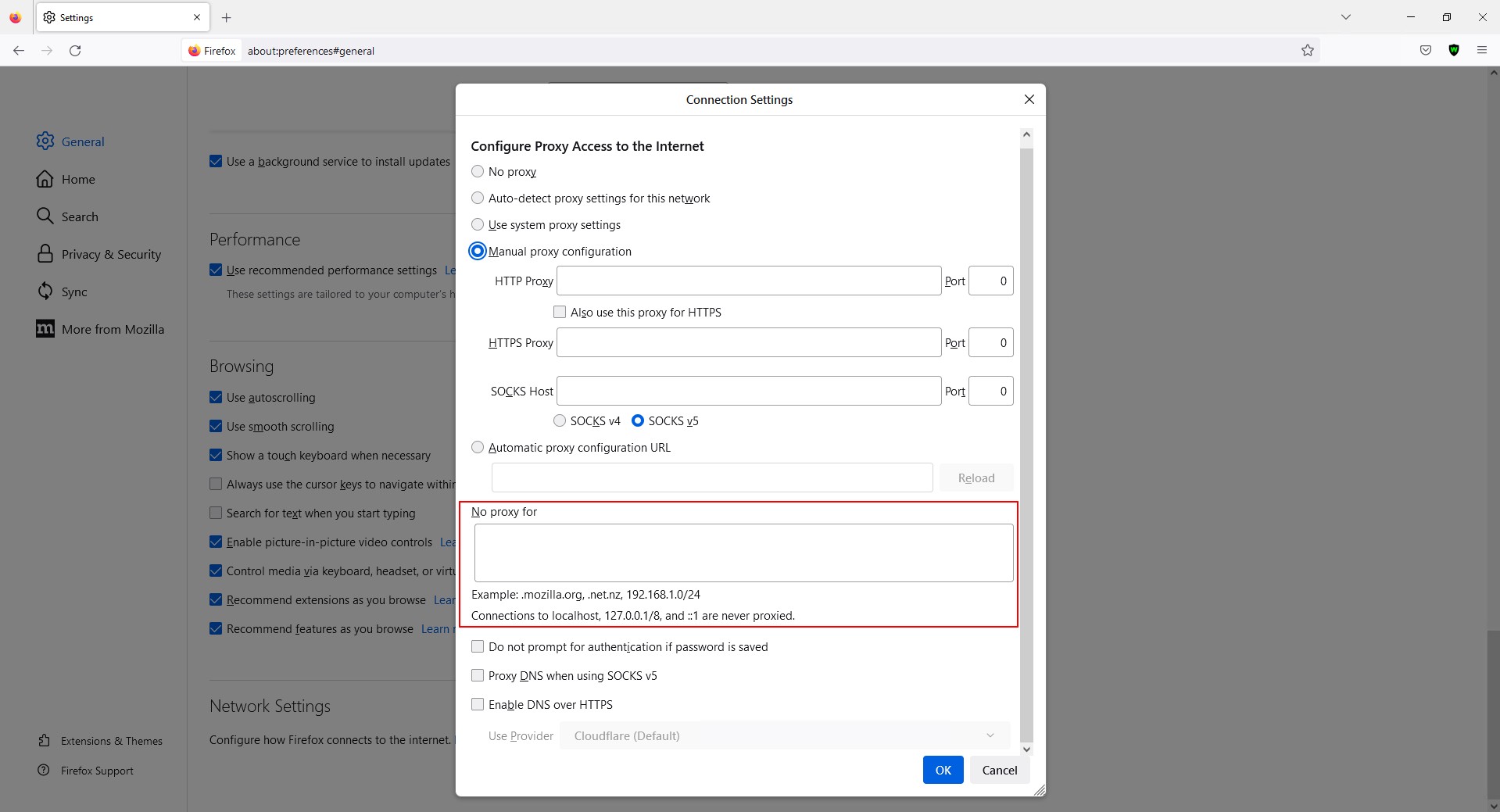
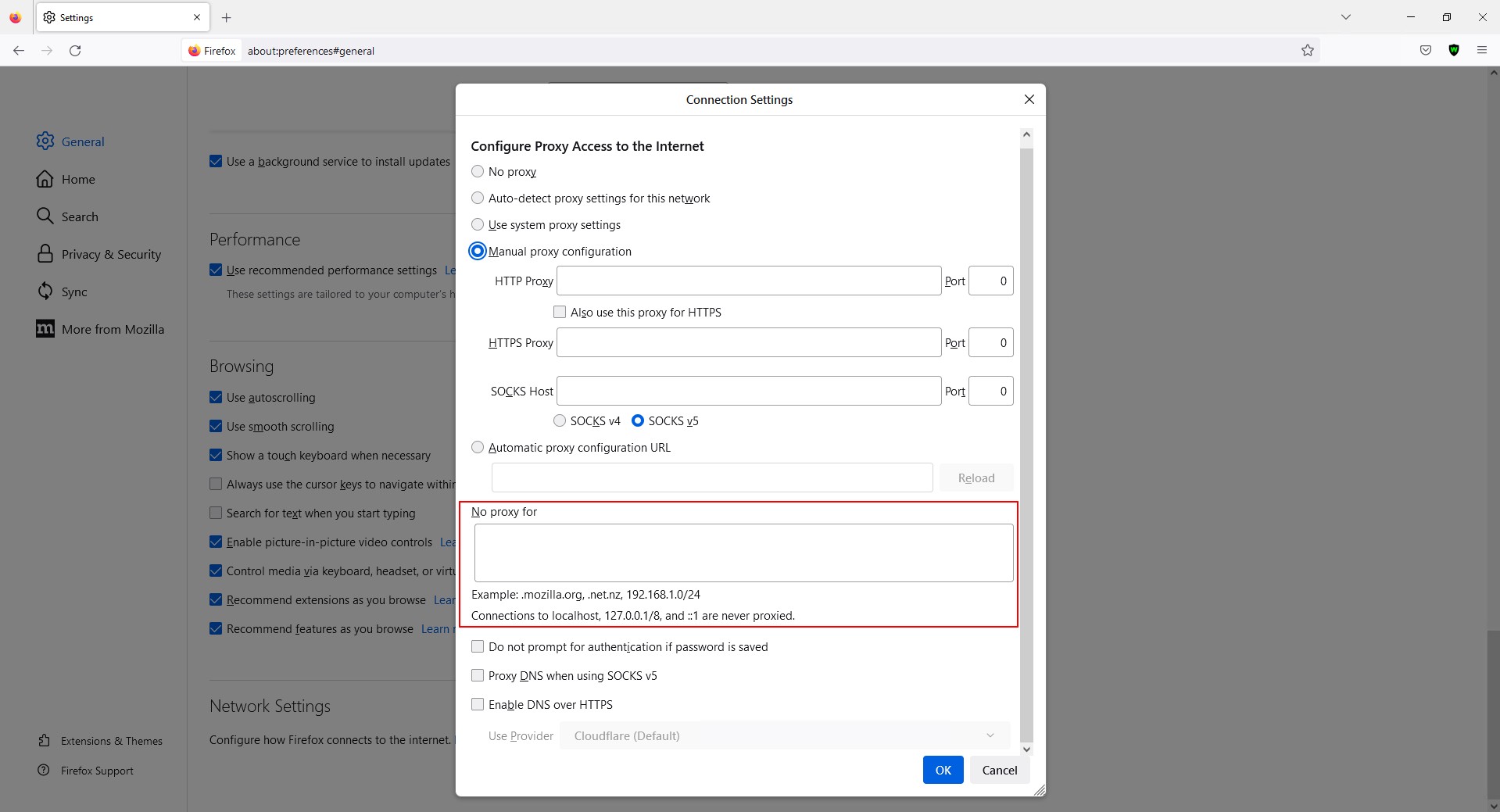
Setting up proxy via a browser extension
Among the browser extensions for connecting proxies, one of the most reliable and stable is our extension - ProxyControl. This is an adaptive extension that is suitable for different browsers, and therefore is available in their add-on stores. So, the setup algorithm is as follows:
- First you need to find and install the extension. To do this, you need to open the browser menu (click on the three horizontal bars in the upper right corner) and select the "Add-ons and Themes" section.


- In the search bar at the top, write "ProxyControl" and click on the magnifying glass or the "Enter" button on the keyboard.
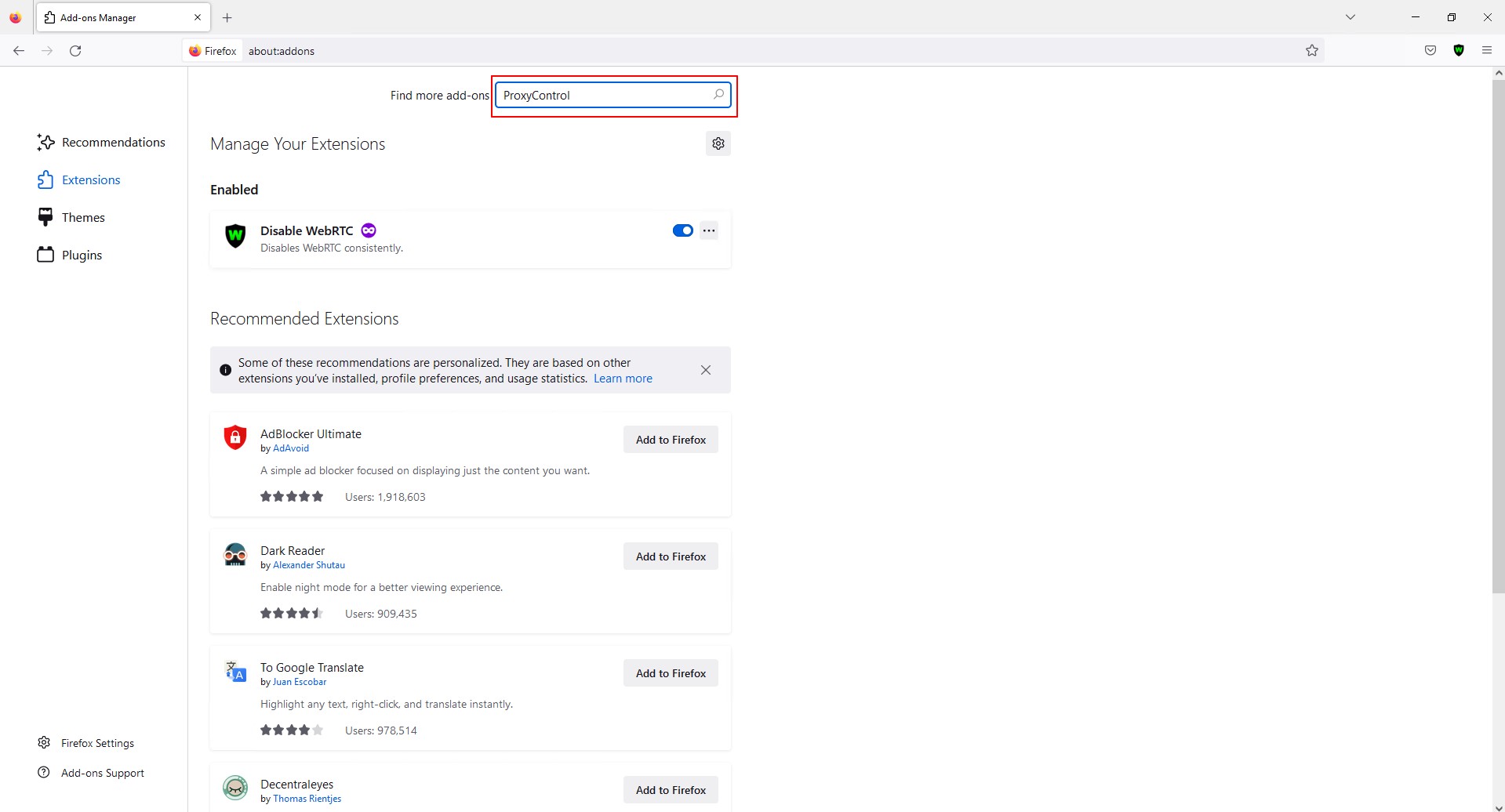
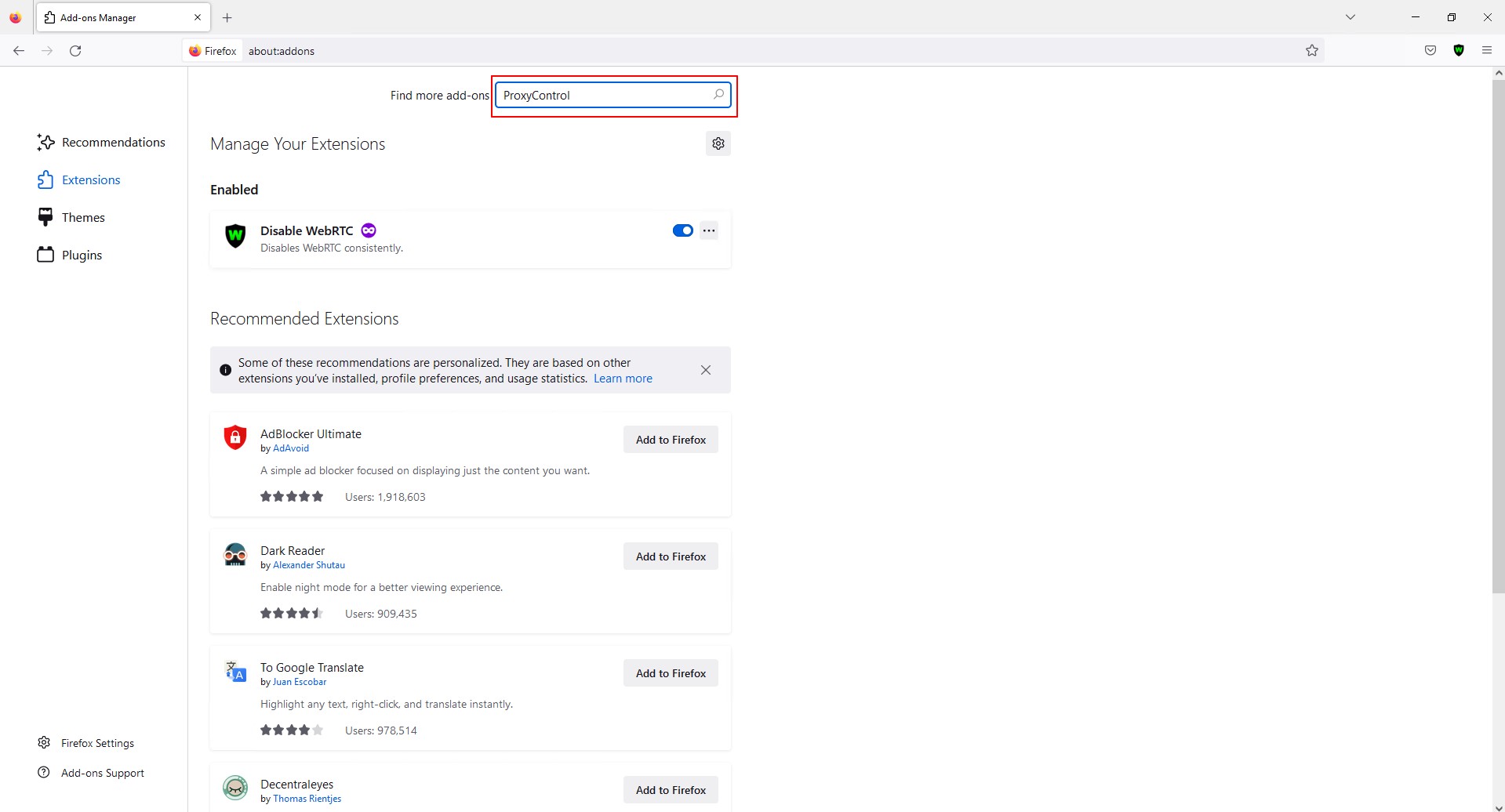
- In the search results list, click on the name of the extension we need and on the next page click "Add to Firefox".
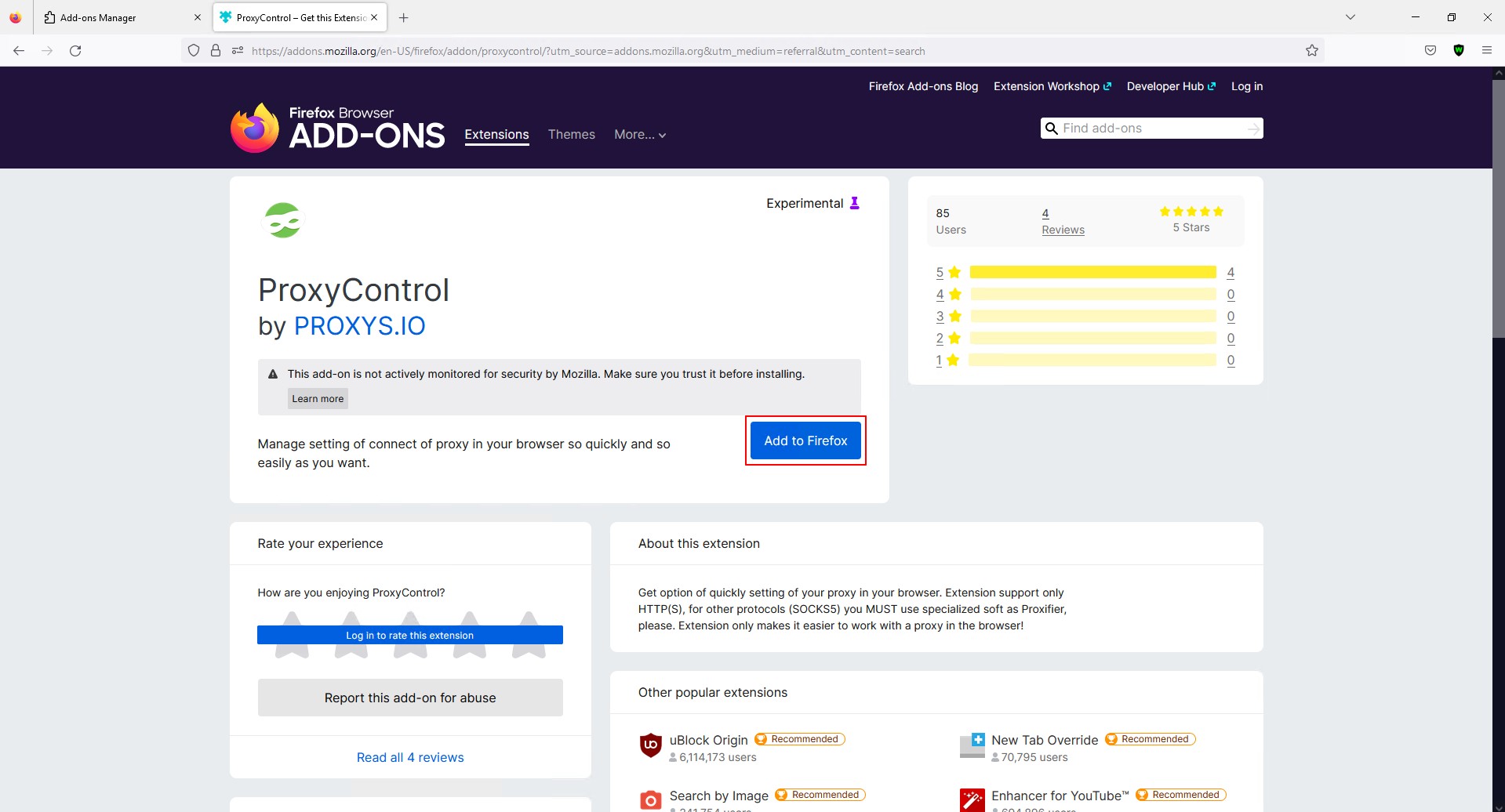
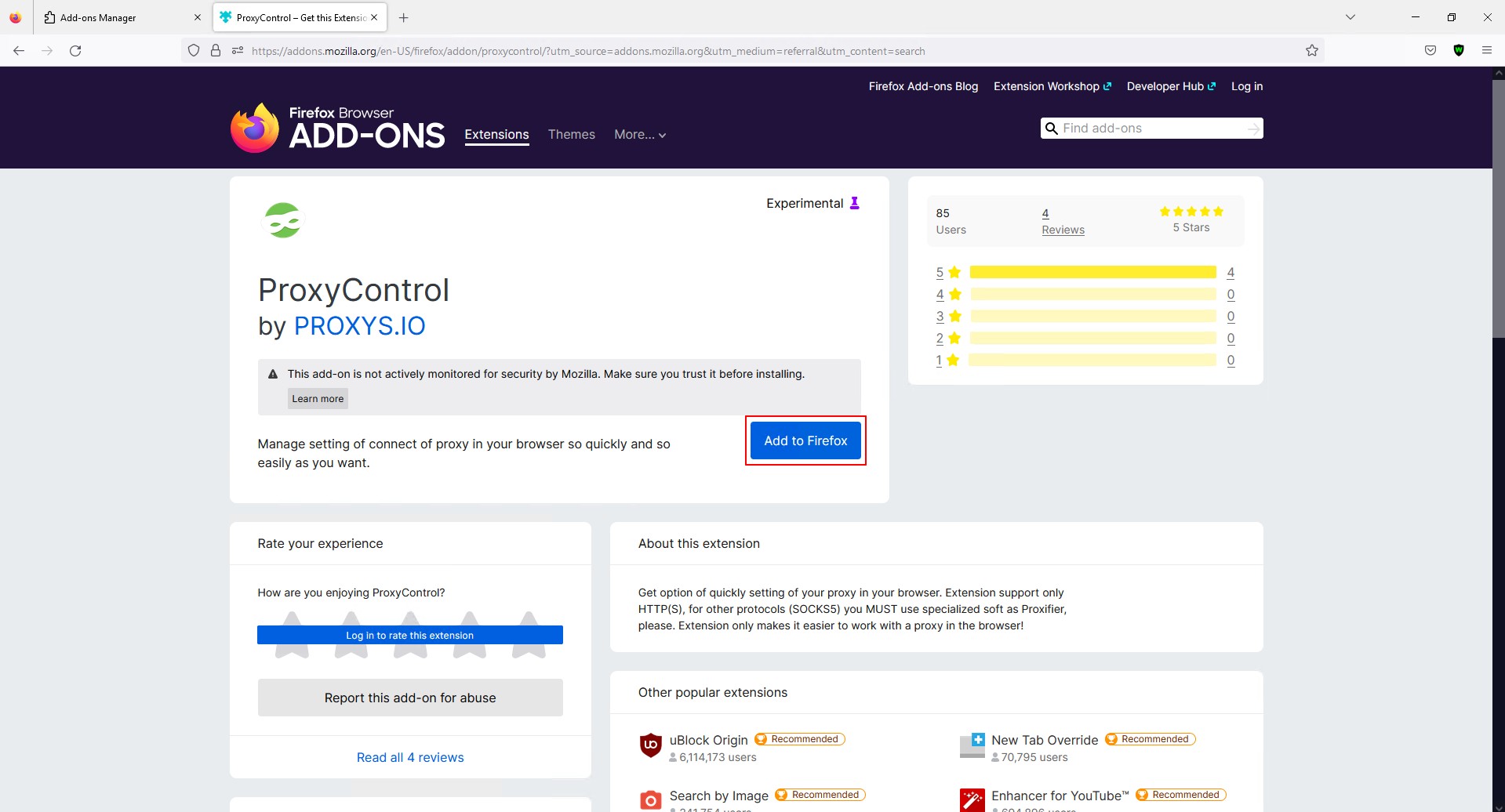
- On the top panel of the browser, click on the extension icon and in the list that opens, click on the "Go to Settings" button.
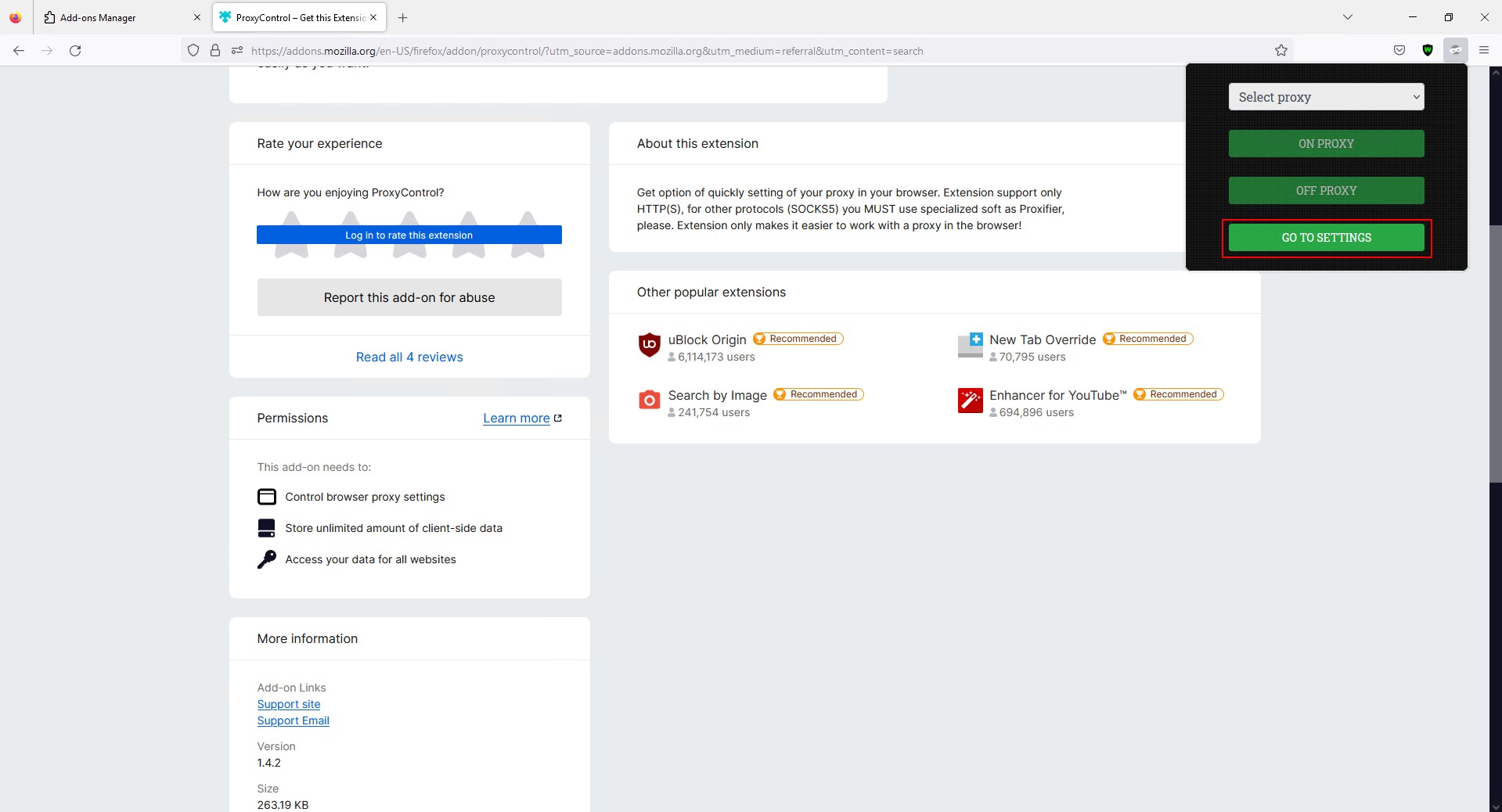
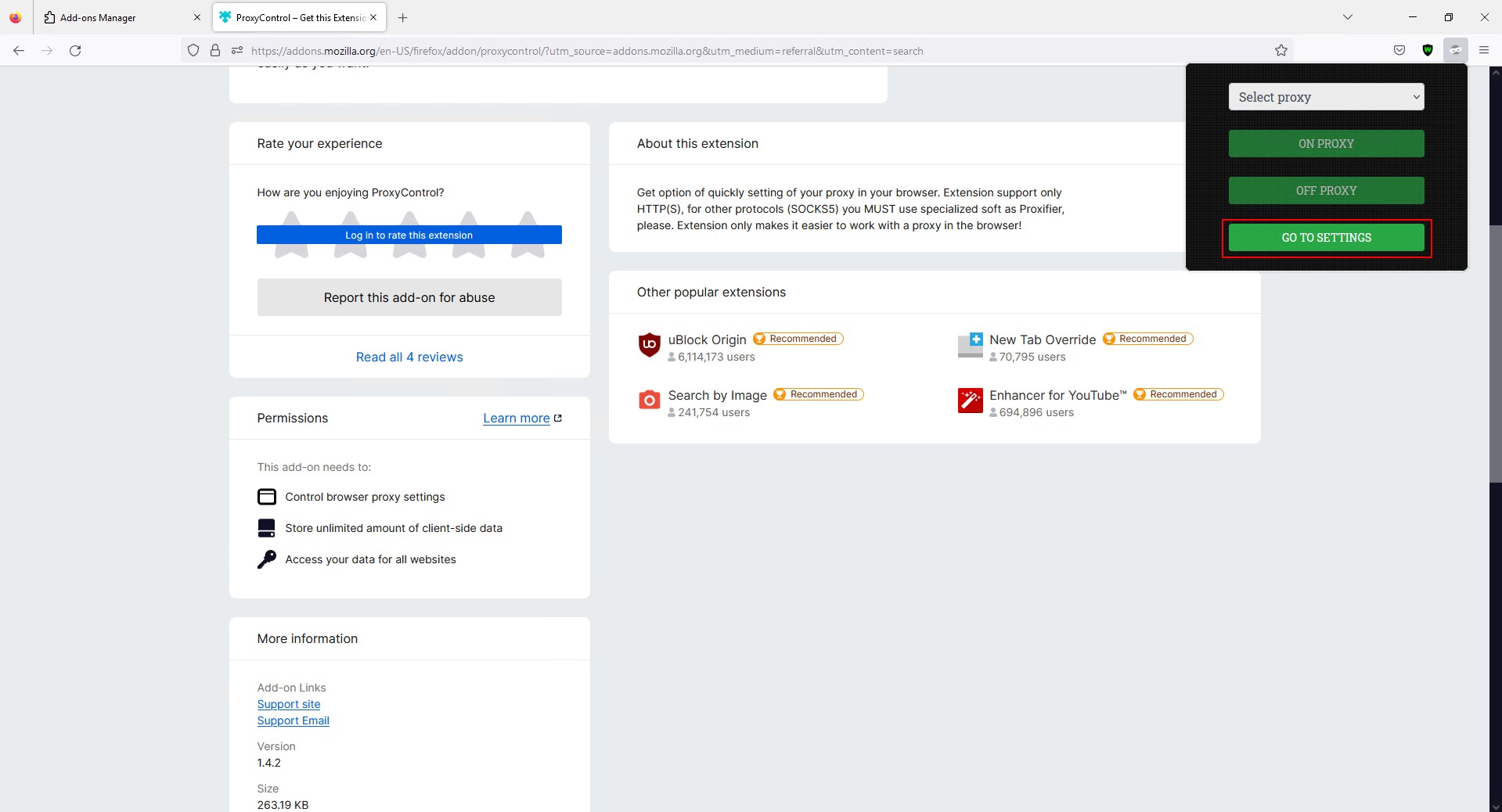
- There are three ways to configure proxies in the ProxyControl extension — standard, fast and automatic. With a standard connection, you need to enter the IP address, port, login and password of the proxy in the appropriate fields and click "Add a new proxy". With a quick setup, the same data is recorded in a single line in the format "IP address:port number" or "IP address:port number@login:password". For automatic configuration, you will need a special API key, which you can take in your personal account. By inserting such a key, you can connect one or more proxies. At the same time, you can select a proxy from the list manually or automatically load all proxy servers.
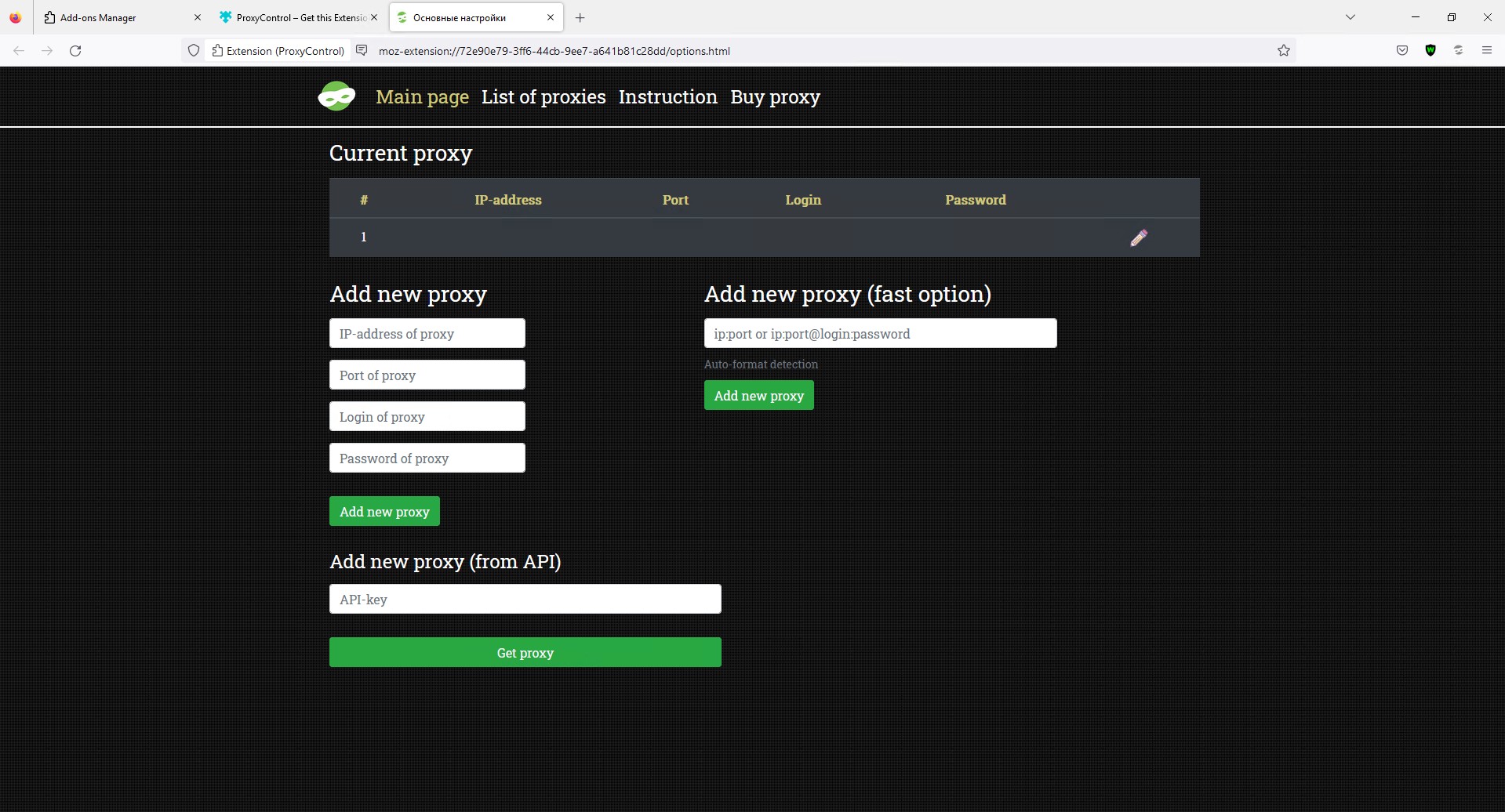
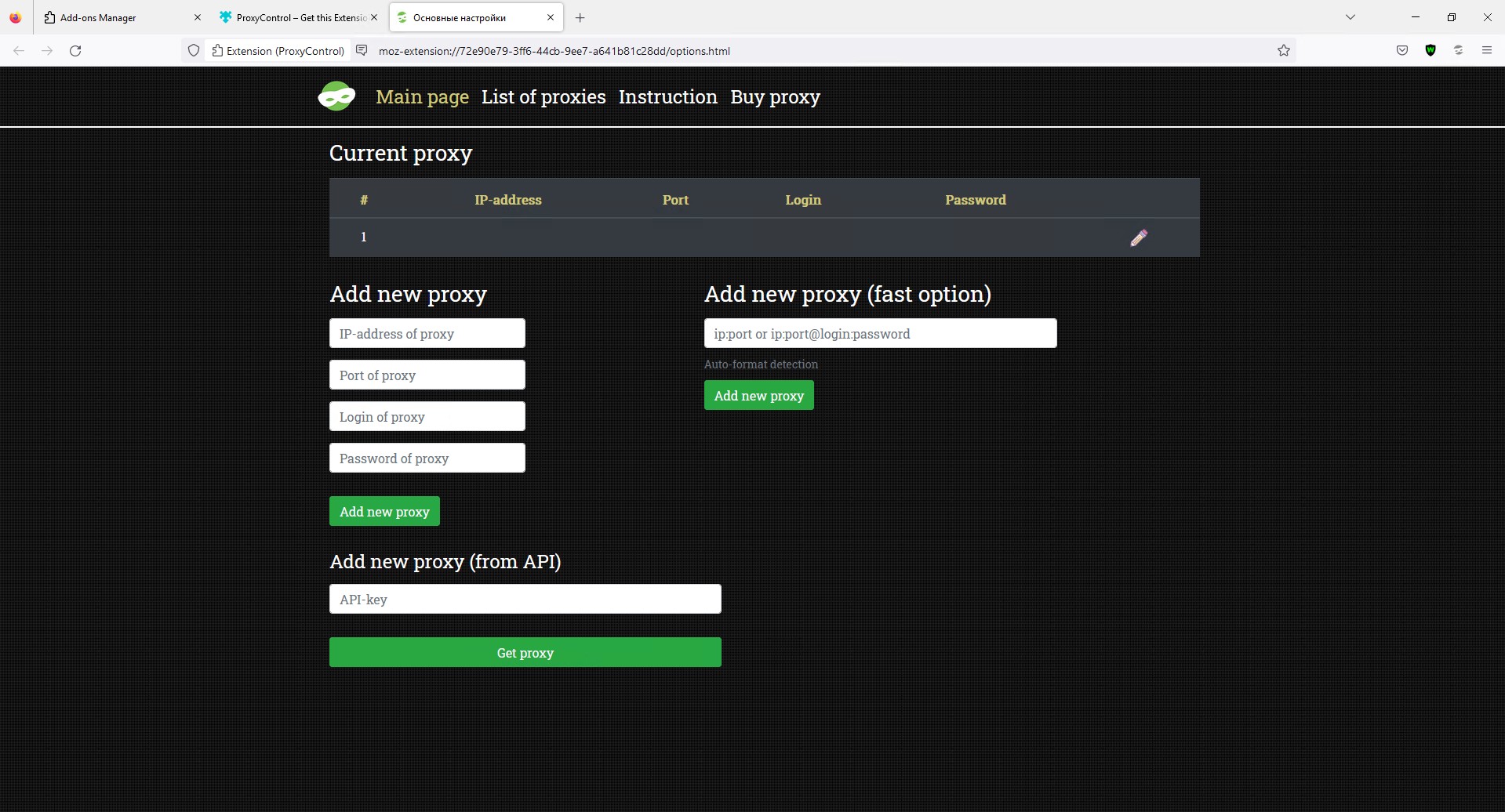
Proxy for Mozilla Firefox
You can purchase anonymous proxies on our website. We provide high-quality anonymous proxies in one hand. We also provide users with access to round-the-clock technical support, which will answer your questions and help you choose suitable proxy servers.