How to set up a proxy Telegram - step by step instructions
 This article is written for informational purposes only and is not a call to action
This article is written for informational purposes only and is not a call to action
Hi there. Today we will talk about how to configure a proxy server in Telegram. You should know that Telegram requires SOCKS5 proxies. HTTP and HTTPS ones are not accepted.
It is better to use IPv4 proxies because IPv6 servers don’t work well. Expected that IPv6 protocol would replace IPv4, but it never happened. Maybe it will be seen in the future.
Desktop Version
First, open Telegram and go to “Settings”. Then:
- Choose the section “Advanced”.
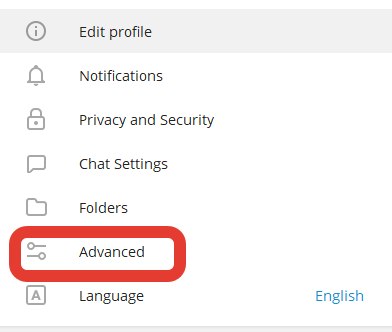
- Click on “Default (TCP uced)”.
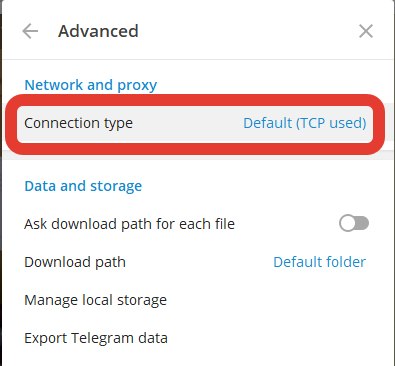
- Tick on “Use custom proxy”.
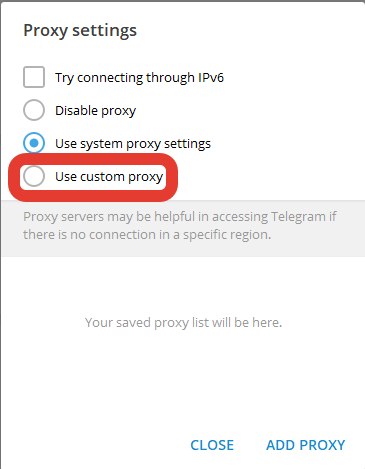
- Write IP-address, port. If your proxy has the login and the pass, also write them.
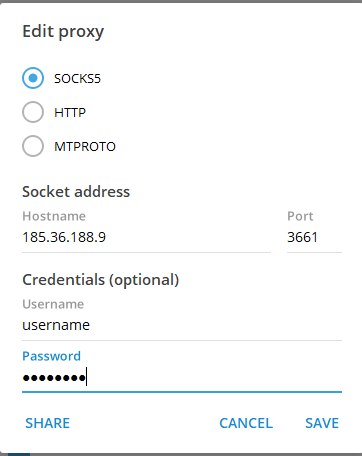
- To shut down a proxy, repeat steps 1-4 and click on “Use system proxy settings”.
Mobile version
- Open Telegram and go to “Settings”
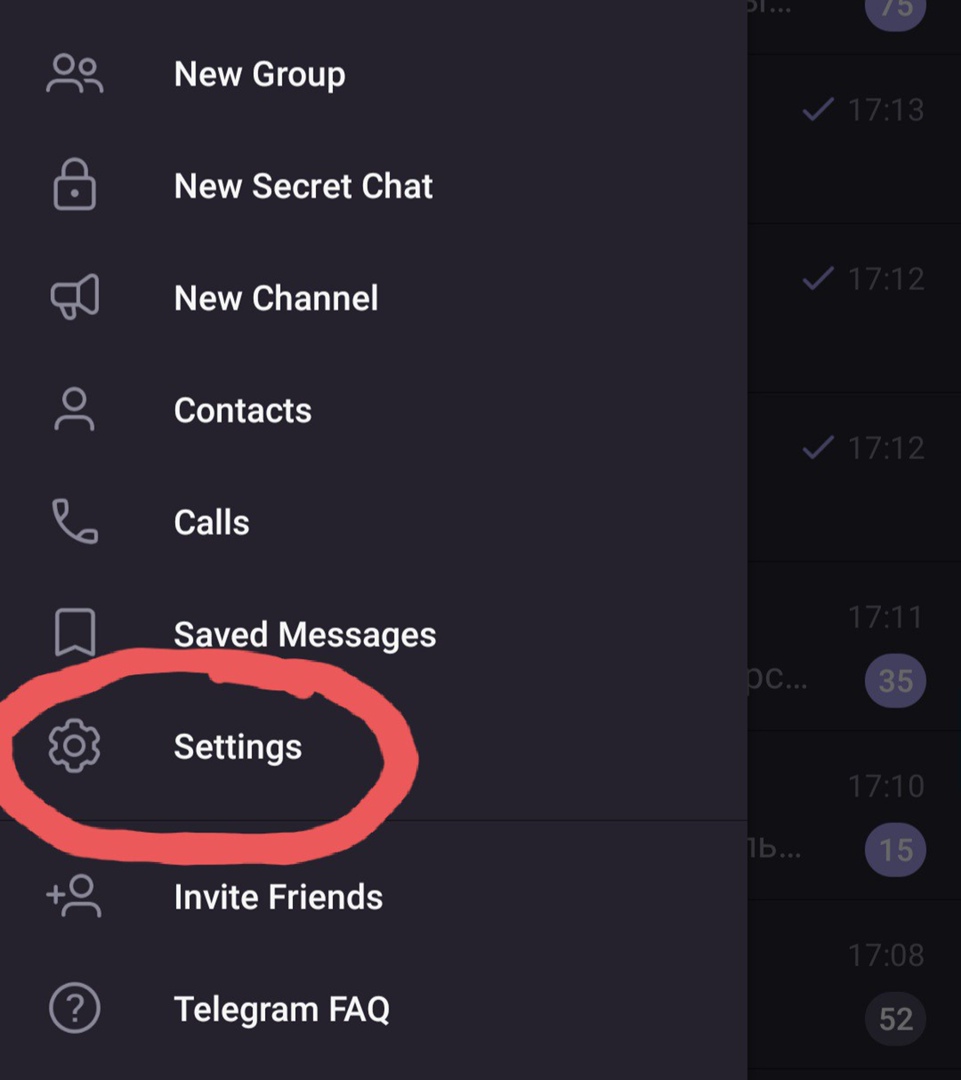
- Choose a section “Data and Storage”.
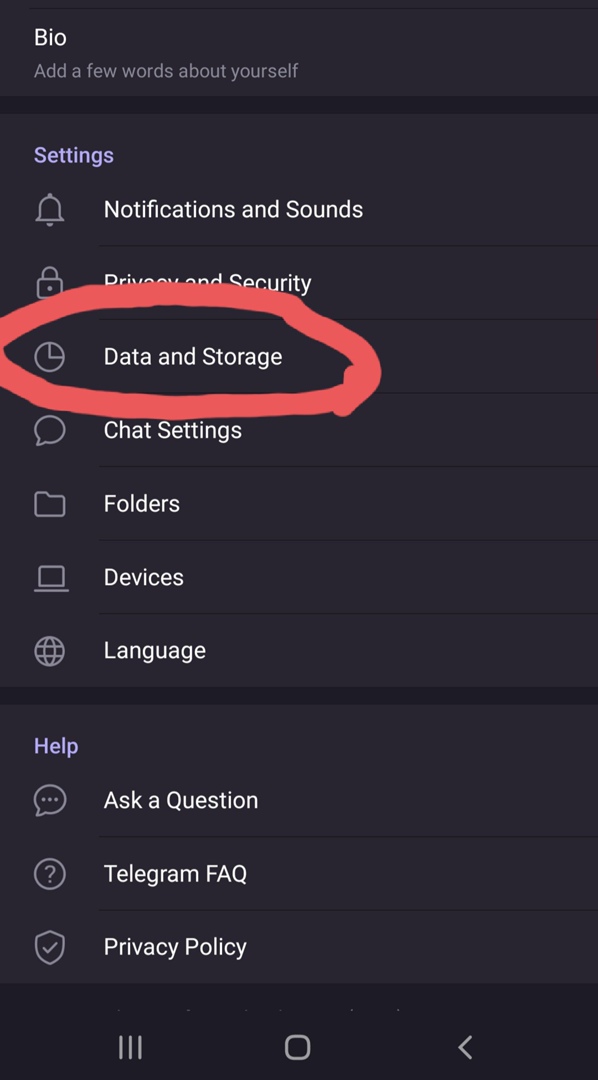
- Scroll the page down and tap to “Proxy Settings”.
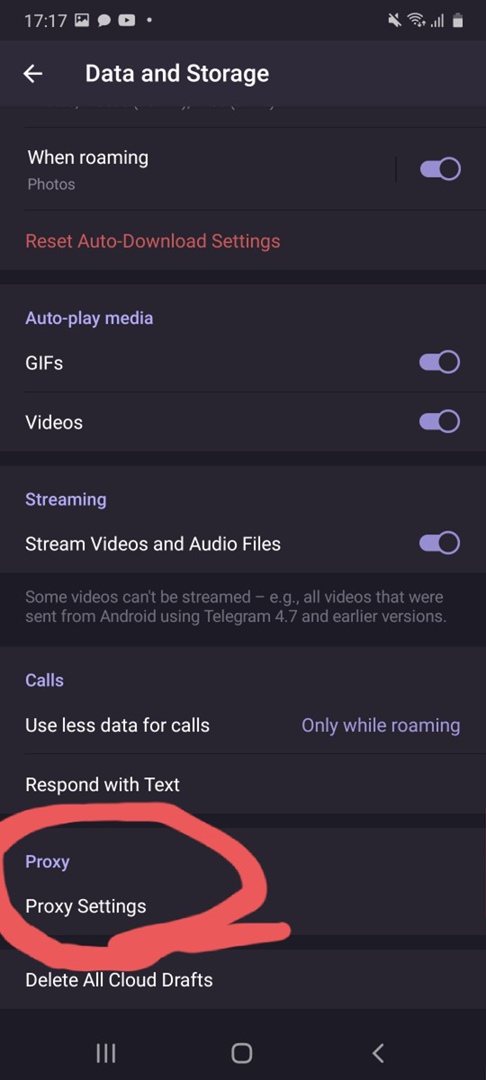
- Tap to “Add Proxy”.
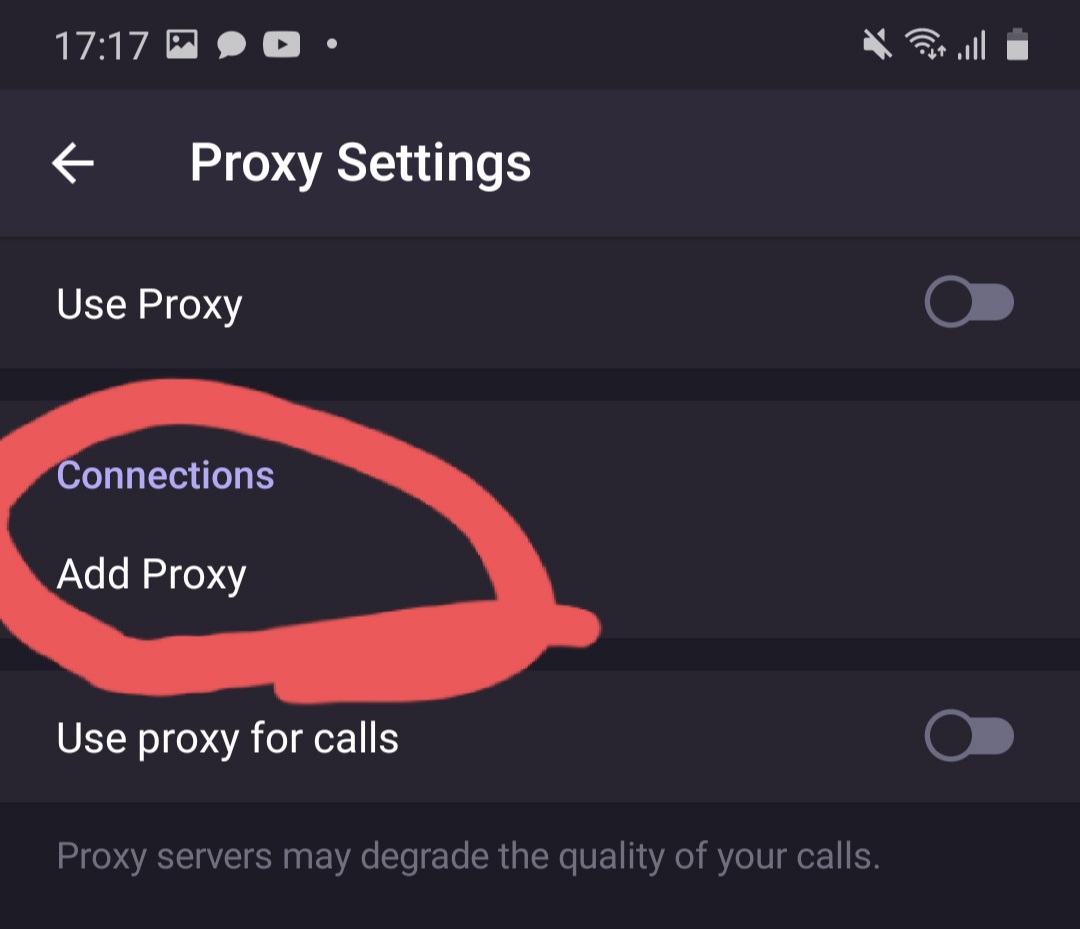
- Write the IP-address, the port of a proxy. If you have authentication by the login and the pass, write them.
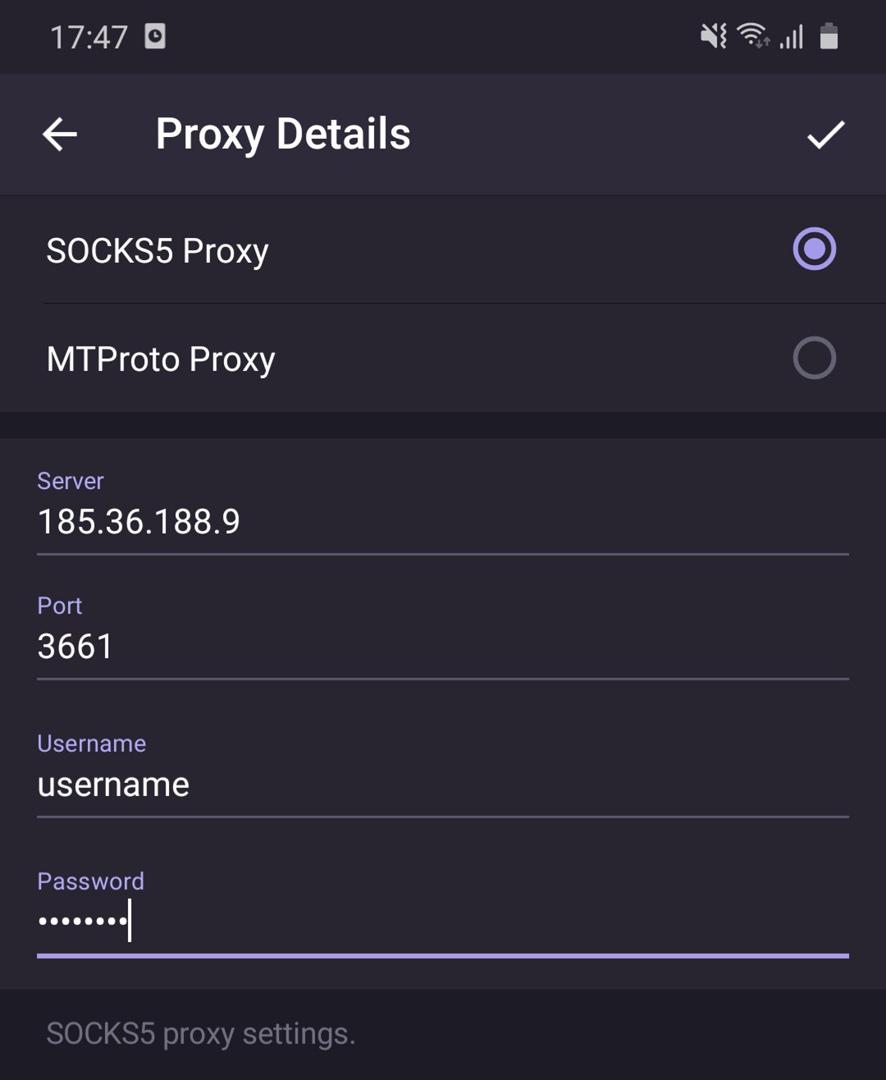
It is very easy to set up a proxy in Telegram. Use only IPv4 protocol because IPv6 doesn't work well so far. Choose SOCKS5 proxies for popular messenger.
If you are interested in high-quality proxy servers, buy private Socks5 from us. We always help clients to clarify questions and choose relevant proxies. Feel free to contact us!