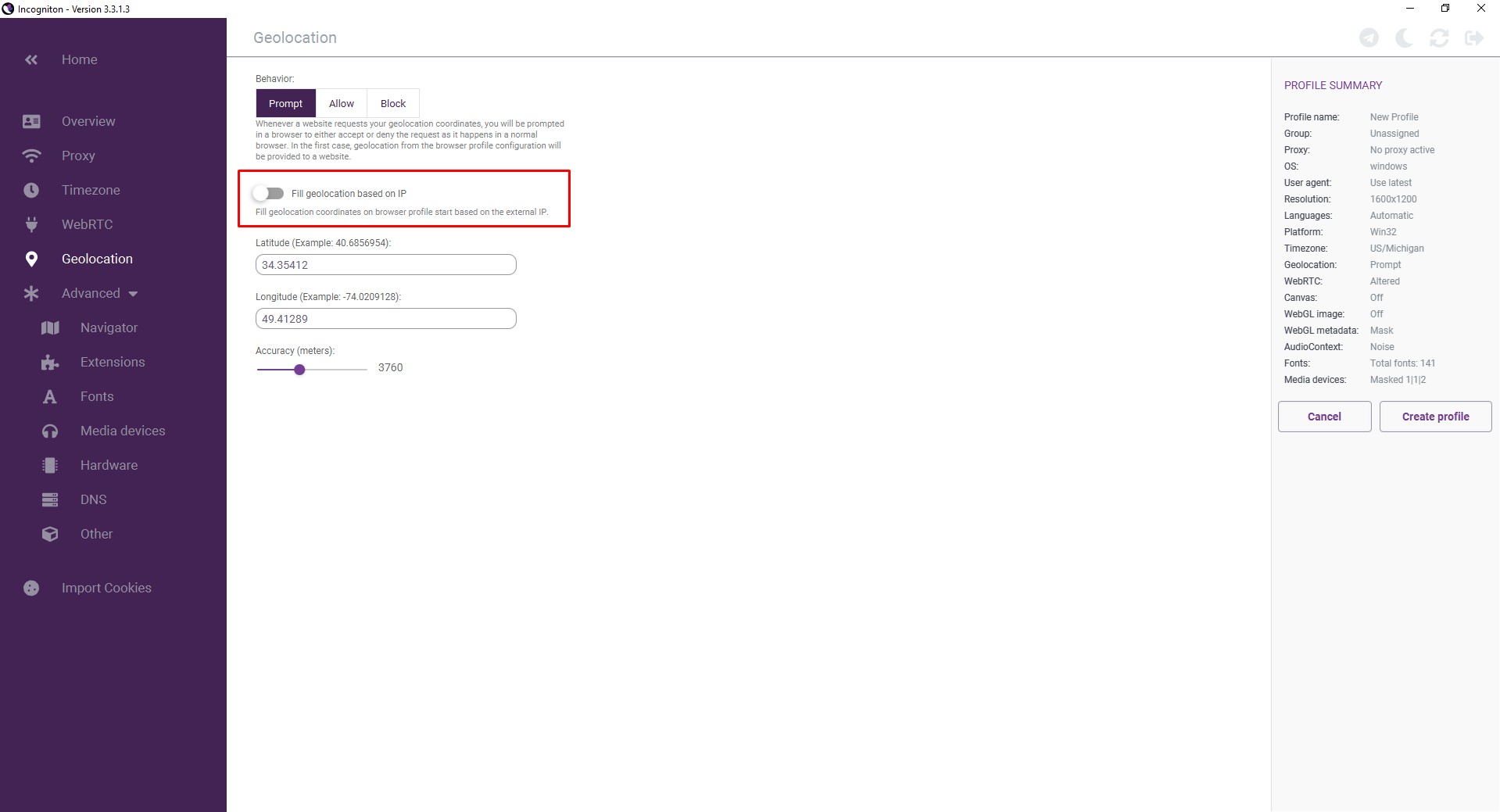Incogniton review: antidetect browser for arbitrage
 The anti-detect browser, Incogniton, provides high anonymity and finds applications in various areas where secrecy is required. This can include, for example, simultaneous management of multiple accounts on different resources where such actions are prohibited. You can download Incogniton from the official website: https://incogniton.com. Let's take a closer look at how to configure proxies for Incogniton and what type of connection is best suited for specific tasks.
The anti-detect browser, Incogniton, provides high anonymity and finds applications in various areas where secrecy is required. This can include, for example, simultaneous management of multiple accounts on different resources where such actions are prohibited. You can download Incogniton from the official website: https://incogniton.com. Let's take a closer look at how to configure proxies for Incogniton and what type of connection is best suited for specific tasks.
The main functionality of the Incogniton anti-detect browser is related to creating a unique digital fingerprint based on IP address, time zone, and WebRTC settings. WebRTC is a standard responsible for streaming audio and video data, as well as content between browsers. Thanks to these capabilities, you can easily create multiple accounts on different resources, even if such actions are prohibited by rules.
When using Incogniton proxies, it provides even greater anonymity and enhances the security of your computer. You can also choose a foreign proxy server to access resources that cannot be connected to from Russia.
It's important to note that Incogniton is compatible with both free and paid proxy servers. However, for creating multiple accounts and ensuring maximum anonymity, it is recommended to use paid options. Free proxy servers are typically available to a large number of users, which can reduce anonymity.
To configure proxies in Incogniton, you will need the following information:
- Proxy type (SOCKS4, SOCKS5, HTTP/s).
- Proxy server address.
- Port for connecting to the proxy.
- Username and password.
- You will receive all this information when renting a proxy from a provider. You can find it in your personal account settings.
Setting up proxies in the Incogniton browser
That’s how you setting up proxies in the Incgogniton. Just follow these steps:
- First, go to the homepage and select the "New profile" option.

- Then go to the "Proxy server" tab.
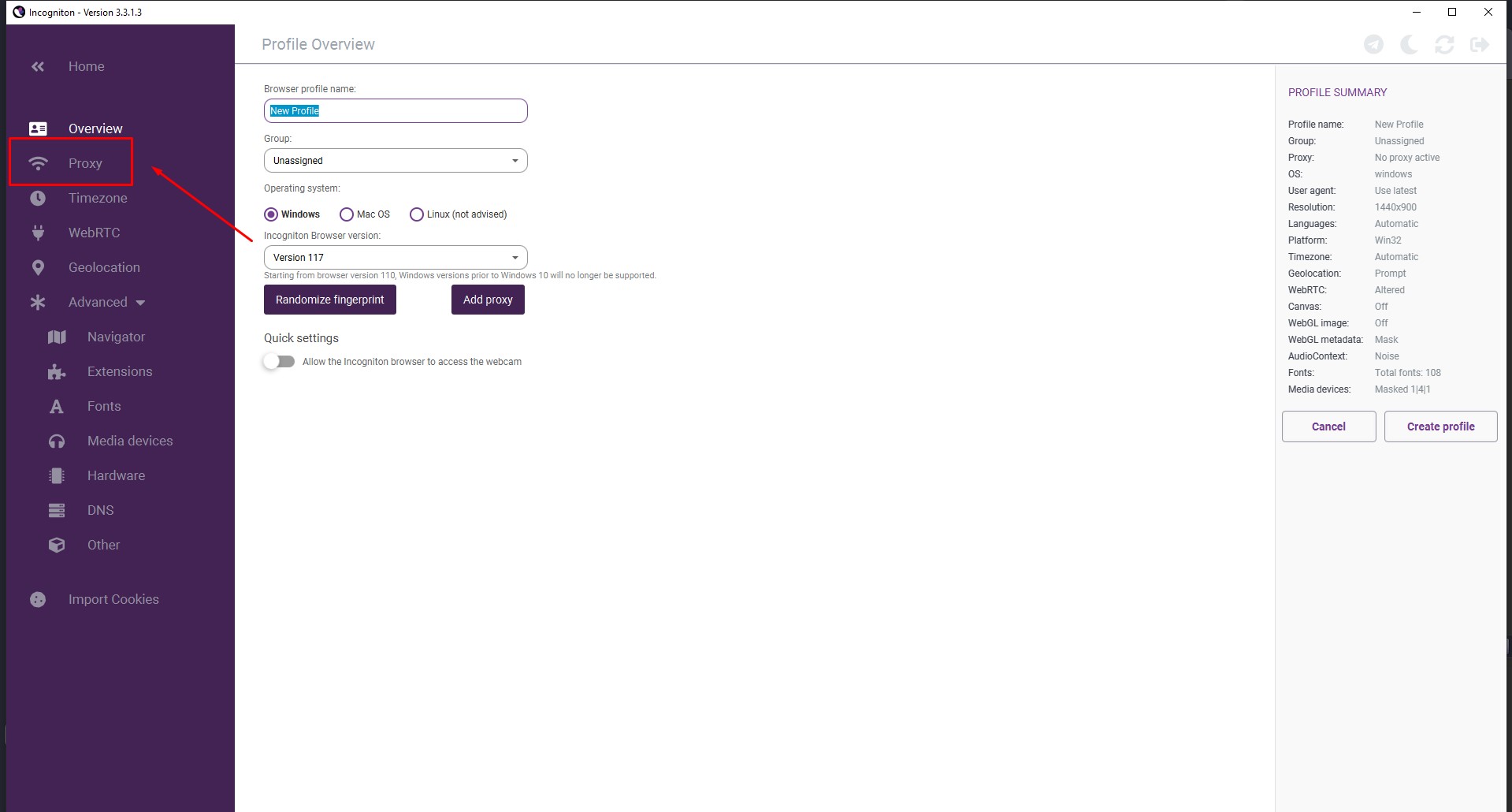
- Choose the required type of connection from the list.
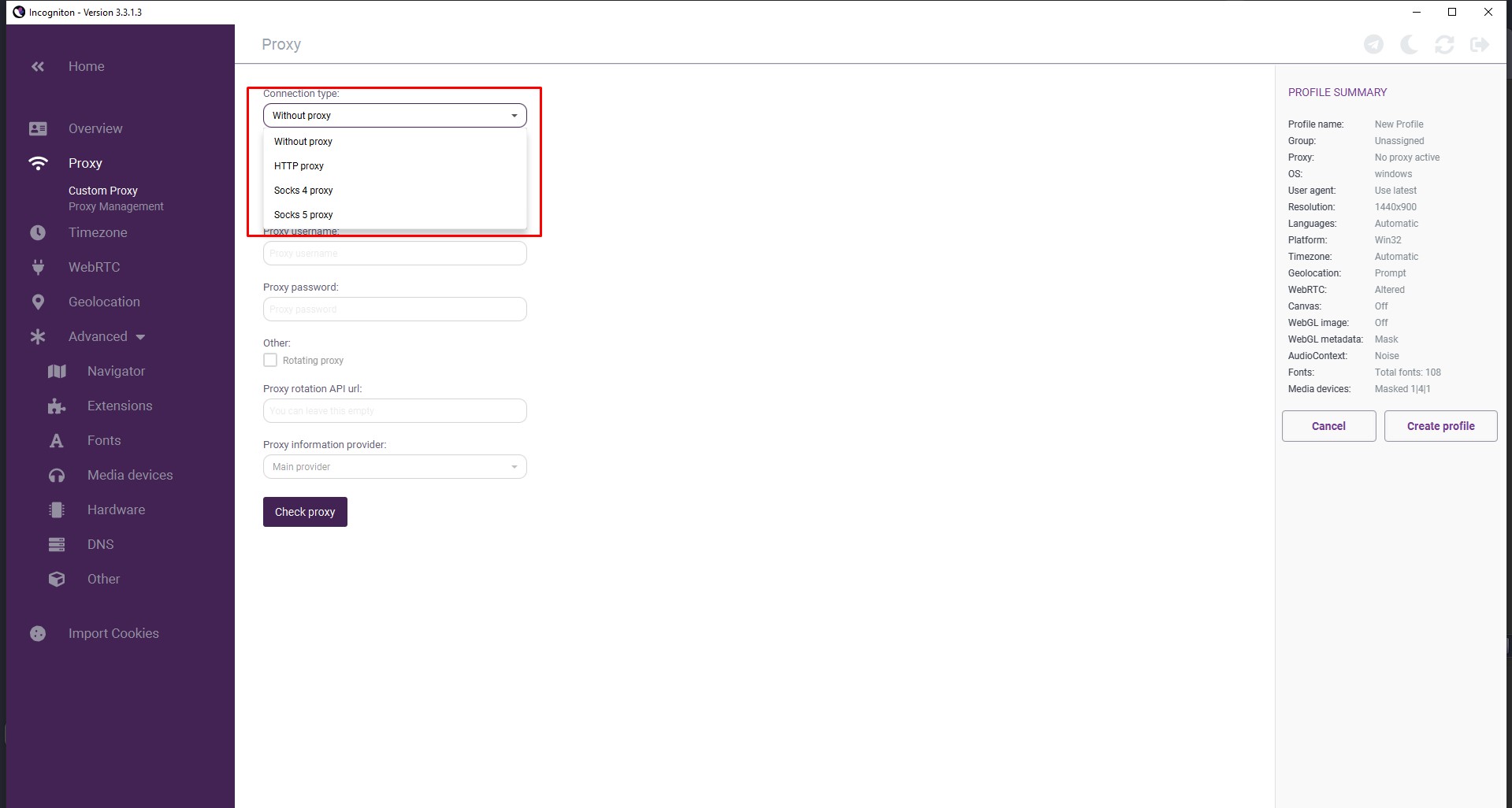
- Enter the proxy server address and port separated by a colon, for example: 190.168.50.1:13180.
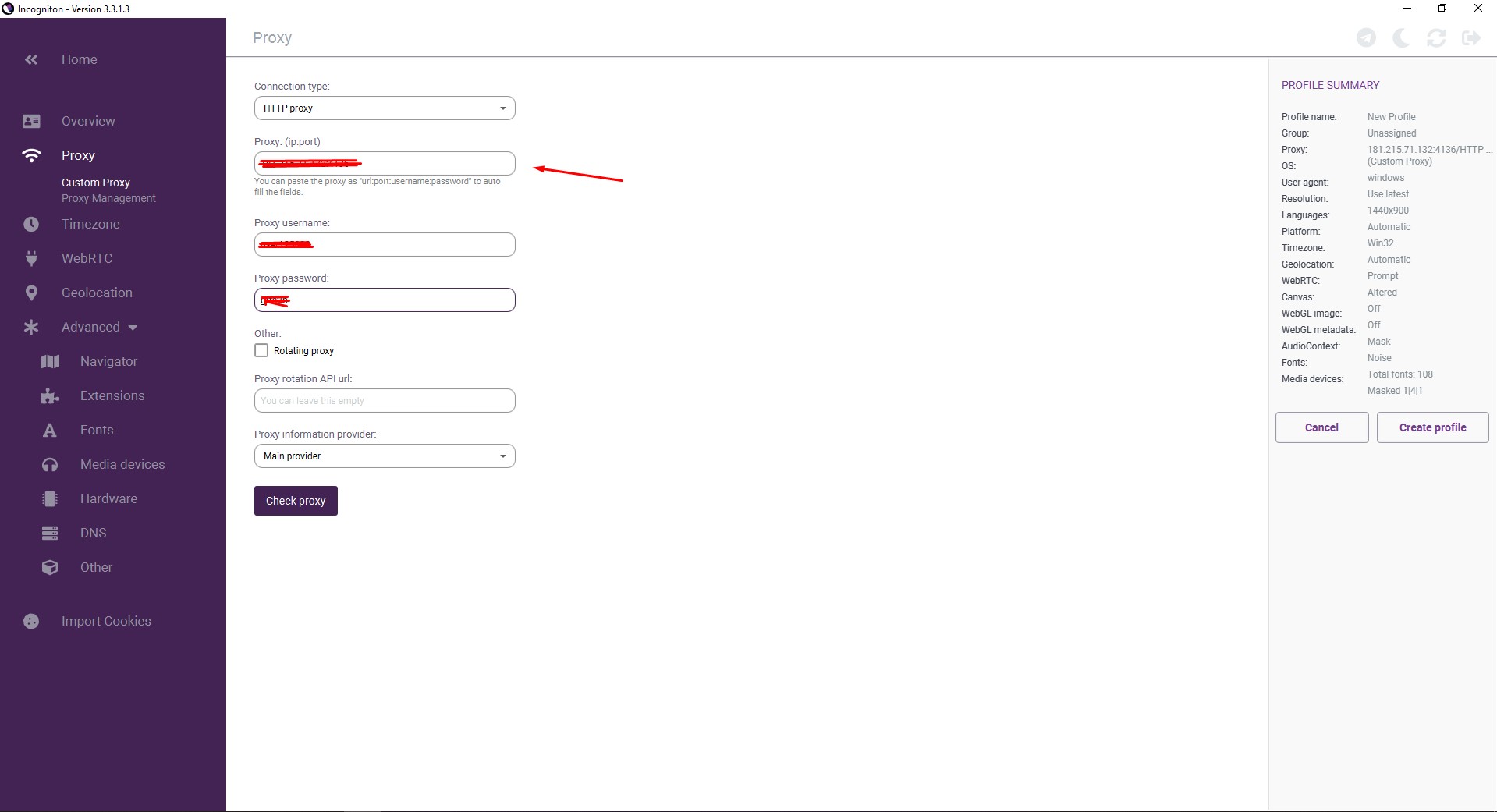
- Enter the username and password.
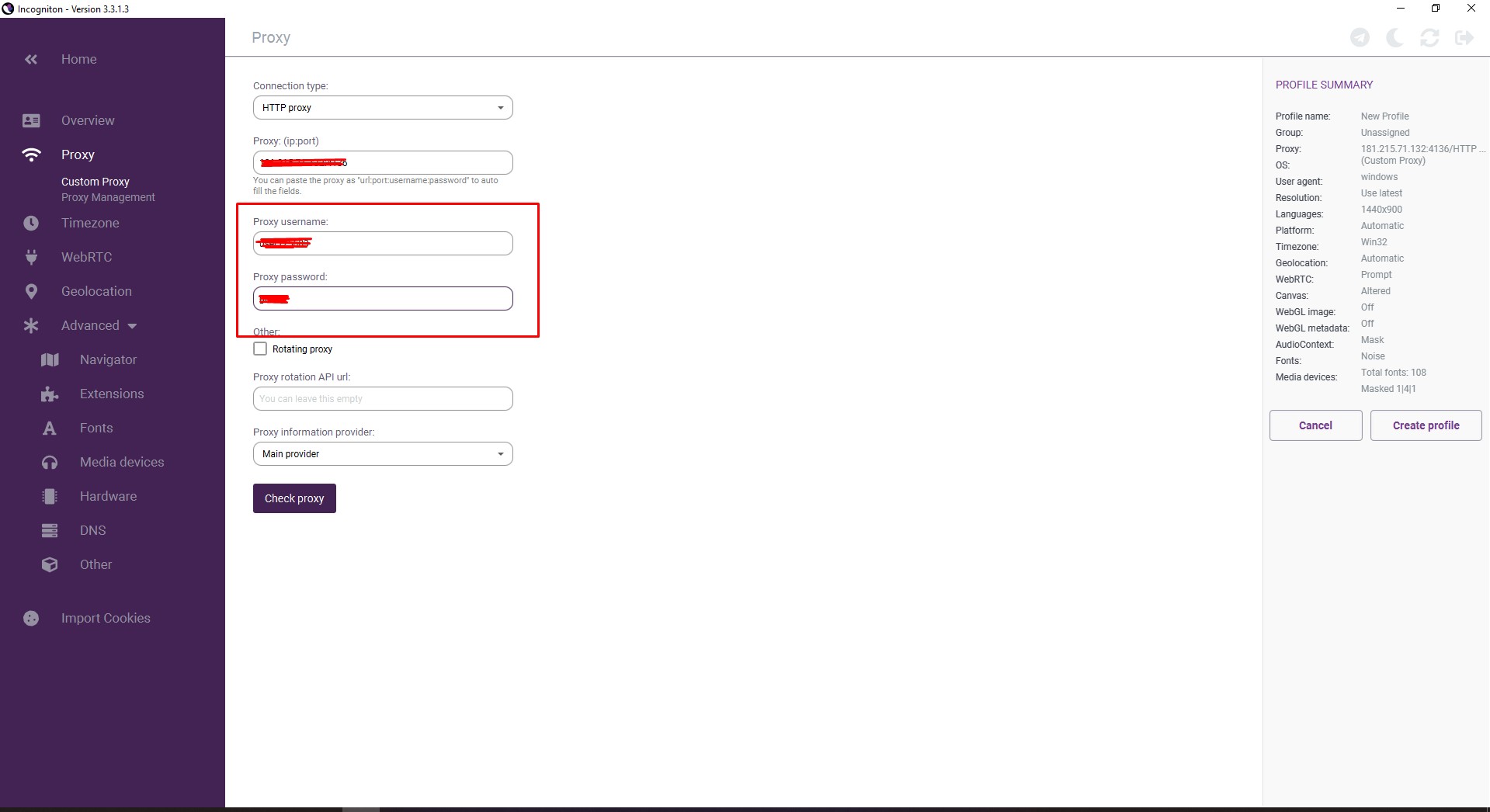
- Click the "Check proxy" button. If everything is configured correctly, the messages will turn green.
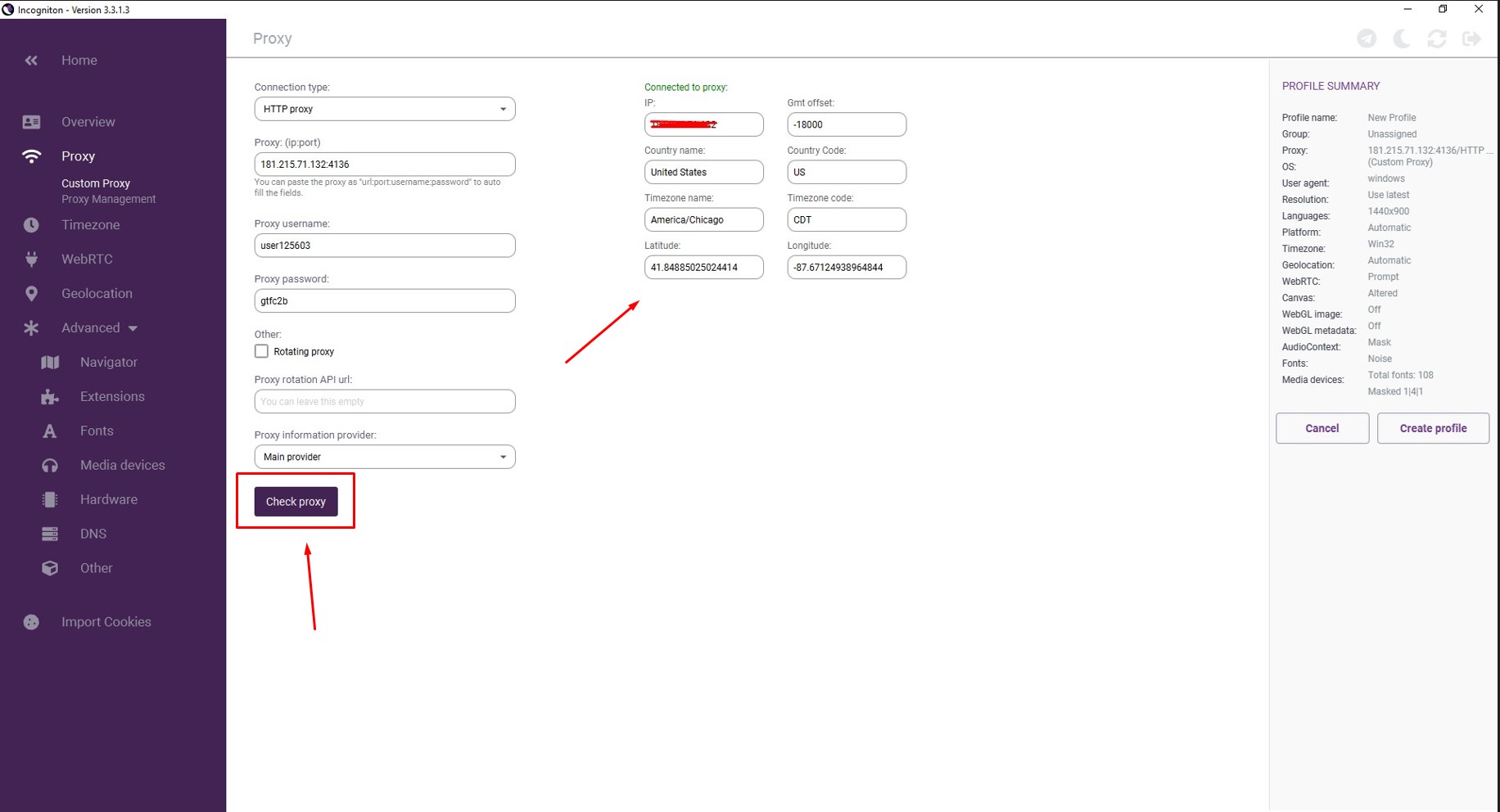
- Click the "Create profile" button.
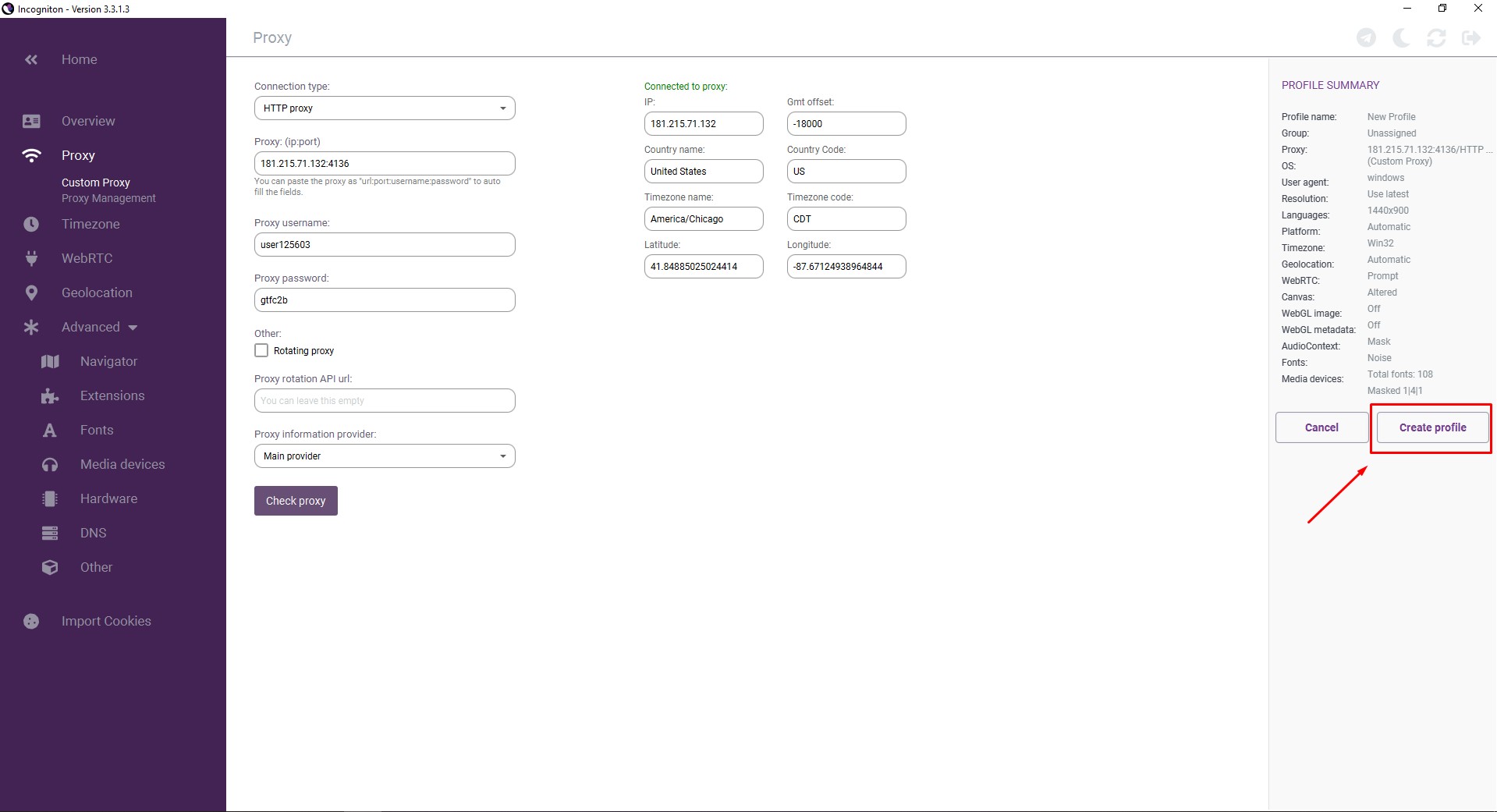
The program also has options for configuring rotating proxies, which automatically change the IP address from a specified pool. You can set up a list of proxies for rotation at specific intervals. This is useful when you need to use dynamic servers. You can run multiple sessions simultaneously, and each session has the option to open an unlimited number of tabs. Session copies can be independent of each other.
Troubleshooting in Incogniton
If you encounter issues while configuring proxies in Incogniton, you can do the following:
Temporarily disable the proxy in Incogniton and check the connection. If everything works, contact the proxy provider.
If the proxy works in another program, then:
- In Incogniton, disable automatic time zone detection by going to the "Time zone" tab, turning off the "Fill time zone based on IP" option, and selecting the geolocation associated with your proxy.
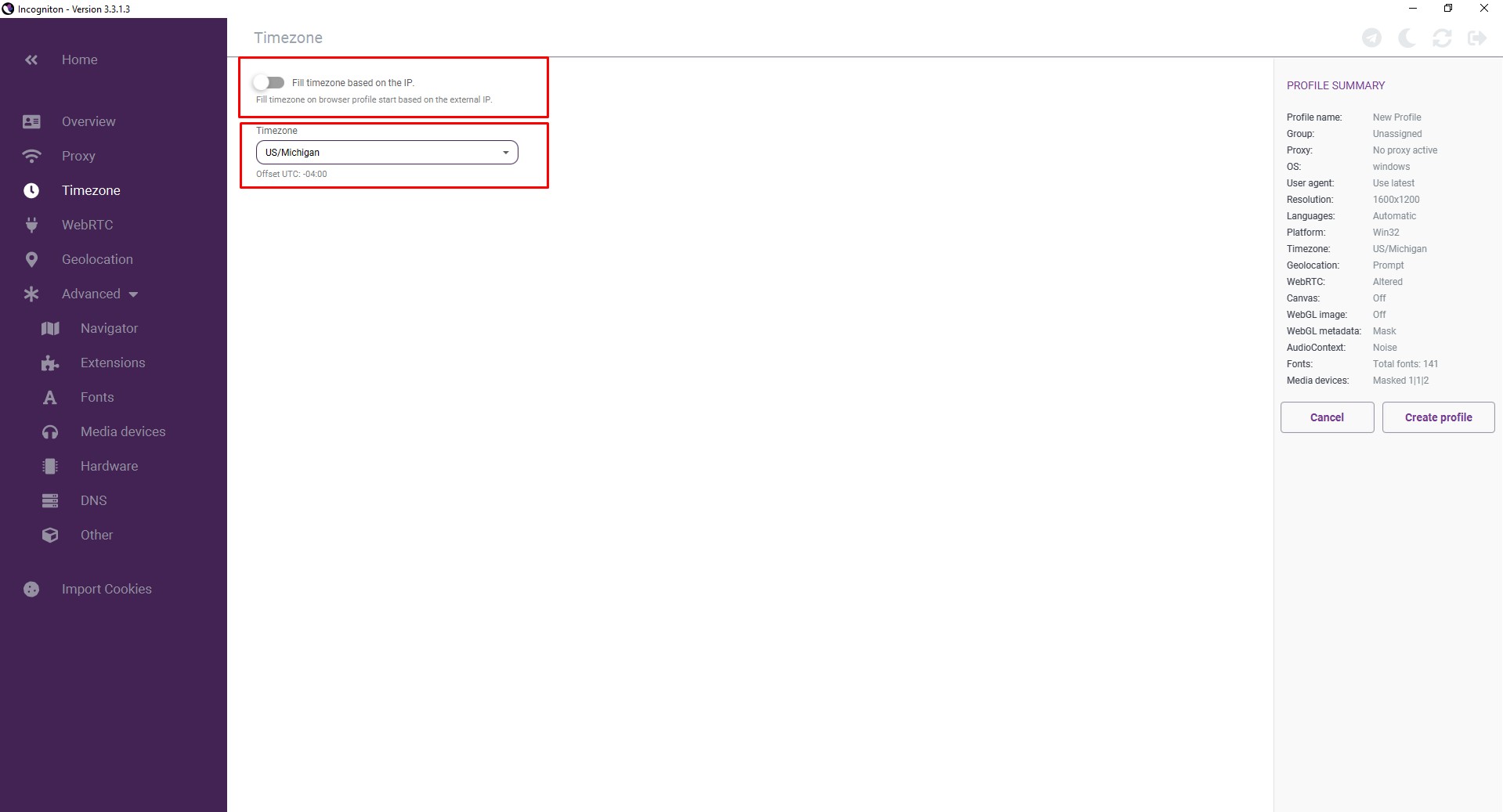
- Disable automatic WebRTC filling by opening the WebRTC tab, turning off the "Automatically fill WebRTC IP based on IP address" option, and setting WebRTC mode to "Fake." Enter the IP address manually.
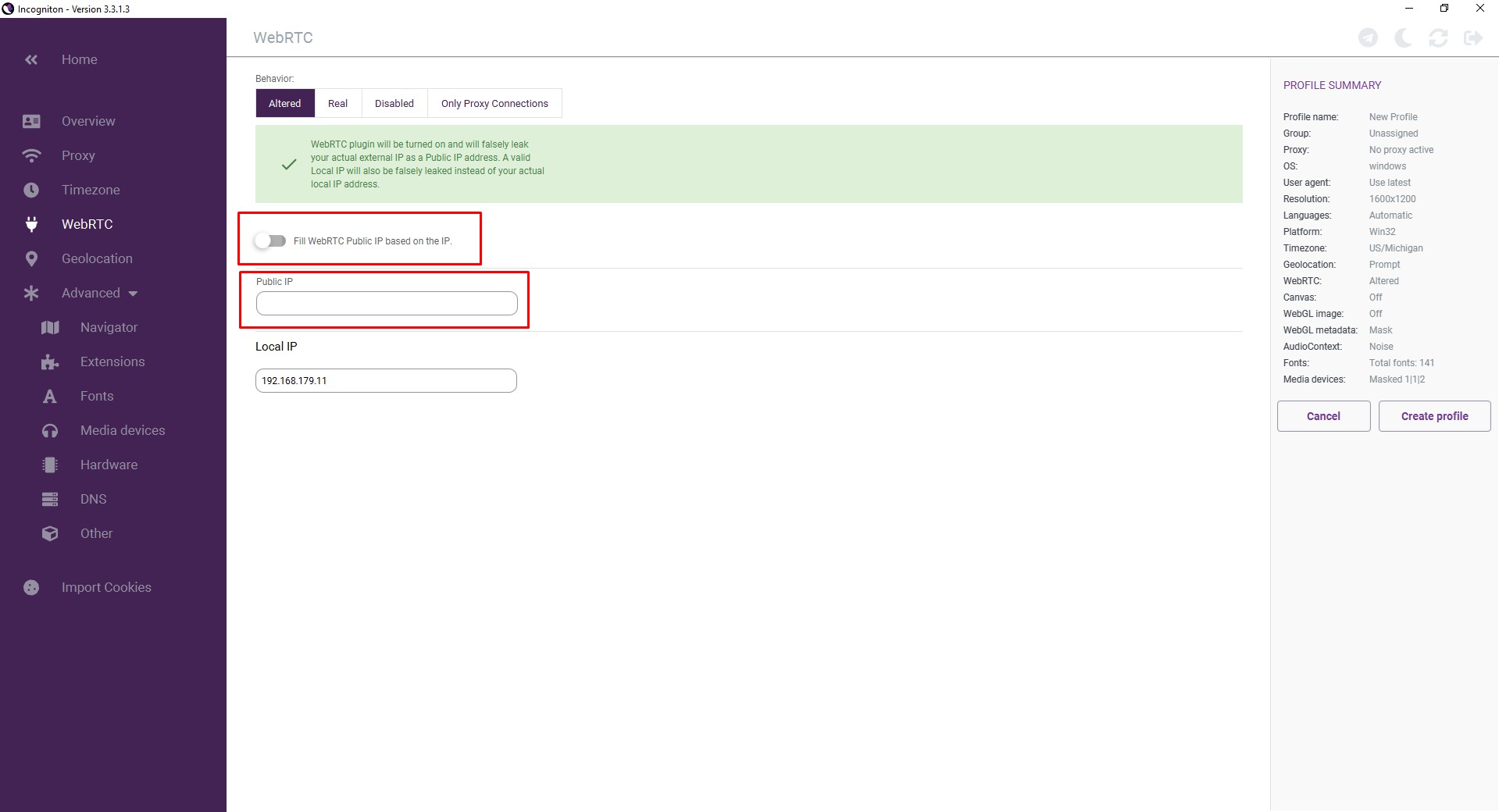
- Disable automatic geolocation in the "Geolocation" section by selecting the "Default" geolocation mode and turning off the "Fill geolocation based on IP address" option. Specify the coordinates manually or block this option.