Individual proxies for any tasks
Fast and reliable proxies at a price of 13 cents.
- Automatically getting addresses
- Moneyback within 24 hours after purchase
- Support 24/7
About us
We provide secure and anonymous proxy. High-performance and high-speed channel of service allow our customers to work 24/7 with us without worrying about crashes and any problems.
Pricing
We have the most flexible rates for buying any amount of proxies. New IPv6 proxies allow you to save your money on usual and necessary instruments for work.
FAQ
Answers to frequently asked questions. You can always ask your question using this form.
- Who you are and what do you sell or offer?
- We are engaged in providing proxy server rental services. We have been working on the market since 2016 and are famous for the best quality, as well as responsive technical support.
- How much do your services cost?
- Shared IPv4 costs from 67 cents;
- Individual IPv4 costs from $1.4;
- Residential IPv4 costs from $3.6;
- Individual IPv6 costs from 13 cents;
- Mobile IPv4 costs from 3999 rubles;
See details in the shopping cart.- How soon I will receive proxy after payment?
- The service works completely automatically. Proxies are issued and activated instantly after we receive the payment and are issued in the personal account.
- What format proxies are distributed in?
- The following data is issued from the proxy - IP address, HTTP(S) and SOCKS5 ports for connection, login and password for authorization. It is also possible to configure access by IP address in your personal account.
- What countries are available in your proxies?
- At the moment we have 88 countries on various tariffs and proxy types. For a full list of countries, details and prices for individual tariffs and proxy types, see shopping cart. You can also place an order there :)
- What payment methods do you accept?
- Visa and MasterCard plastic cards - both foreign and russian, QIWI (including cards) and cryptocurrency (USDT, Bitcoin, Ethereum, etc.).
- How can I contact with you?
- It is best to contact online chat on the site, but you can also write to the mail mail@proxys.io or via "Contacts". We respond according to the regulations within 5 minutes, but in fact almost instantly - in 10-15 seconds. Want to check it out?)
- Can I test proxies before buying?
- Yes, if you have not used our services before and you have objective reasons for the test. For the test, contact support. Please note that the test is not issued for temporary emailboxes.
- Is it possible to renew purchased proxies?
- Yes, you can extend your proxies in your personal account for an unlimited period, but from a month. Moreover, even after the expiration date for several days, but it is better not to delay and use, for example, the auto-renewal function from the balance of your personal account.
- What are IPv6 proxies and how they differ from IPv4?
IPv6 proxy is a proxy on the IPv6 version of the IP address. In turn, IPv6 is a new and modern version of the IP protocol, but a lot of servers do not have the technical ability to switch to this protocol, so the transition to IPv6 is very slow and for 2021 only 30% of sites work over IPv6. Most popular websites and services still work only over IPv4.
To check whether the site you need supports IPv6, you can here ready.chair6.net.
Also, since most likely your software does not support connecting to a proxy in IPv6 format, when buying IPv6, we provide an IPv4 tunnel - we issue a proxy in IPv4 format, and the very change of the IP address to the IPv6 protocol takes place on our servers.
- How can I check if my purchased proxy works?
- To check the proxy's operability, go to Yandex.Internetometer and check that your IP address has changed. The site displays IP addresses over both IPv4 and IPv6.
- What are the speeds of your proxies?
- We provide a 7 Mbit channel on static proxies (server and resident IPv4/IPv6). If necessary, we can increase it to 10 Mbps. On mobile proxies, the speed ranges from 3 to 30 Mbps and depends on the current load on the operator's network, we do not affect it and do not limit it in any way. Please note that neither websites (including high-load ones) nor video hosting sites for viewing videos in 1080p60 and lower quality do not require a channel above 10 Mbit. And a more important indicator when working and parsing is ping, to minimize which you should take a proxy of the location that is closest to you or to the resource with which you work.
- What else do I need to know?
- Before working with any service, you need to familiarize yourself with its working conditions. Ours is no exception to this rule and we also have them. You can get acquainted with them at this link.
Stable IP addresses, fast technical support, anonymous proxies — this is how our customers describe us. We’re proxy service where you can buy proxy server from different countries. Proxies from 70+ GEOs are available for personal use.
What we offer:
- Datacenter IPs. They’re ideal if you want to bypass restrictions and visit your favorite websites. Both static and dynamic IP addresses are available. If IPv4 proxy purchase is costly for you, pay attention to IPv6 ones.
- Residential IPs. They are more trusted for websites, so if your task is to be anonymous — pick a residential address.
Both connection protocols — HTTPS and SOCKS5 — are available. You don’t need to pick the only one when buying proxies.
Why should you buy proxies from us?
By choosing us you will get:
- 24/7 support. We’re ready to help you both in the midnight and in the early morning. Our support agents know what they’re talking about, so you won’t receive cliched answers.
- 10+ payment methods. We accept payments in bank cards, crypto, Perfect Money, AdvCash, QIWI and other e-wallets and payment systems.
- Proxy checker. Our customers use a free proxy checker to make sure if IPs are valid or not.
- 70+ GEOs. We offer IPs of primary European countries such as Estonia, Lithuania, Spain, Italy, but you can buy proxy server of Asian countries, for example Indonesia or Thailand. Check the list of available countries on our website.
- Stable proxies. We check IPs before selling them and don’t offer broken ones.
Also, we add new countries regularly. Follow us on social networks, and you won’t miss updates in your service.
So ready to buy anonymous proxies? Add the proxy to your shopping cart or contact us — and we’ll pick the appropriate kind of IP for you in a few minutes!